This article explains how to detect potential connectivity problems and check your network latency.
To connect to your Electa Live session you need an internet connection which is provided and maintained by your internet service provider (ISP). Sometimes ISPs face heavy network traffic, network delays, data packet losses or other connectivity issues. If this happens during a live session it may result in audio choppiness, delays and even disconnections.
To check your network connectivity you may try to trace the route between your computer and Electa Live. To do so first you need to find out on which server your live session is hosted. We have a range of servers located in different countries around the world. The server on which your live session is hosted is displayed in the lower left corner on your computer screen once you get into the live session.

In the example above the server hosting that session has is EL17.E-LECTA.COM. Your session may be hosted on another server.
Once you know the server you can check the route between your computer and that server as follows.
Windows Users
Win 7: Click the Start button; type CMD and hit Enter to run the Windows Command Prompt.
Type the following command: tracert EL17.E-LECTA.COM then hit enter. Replace the red part of the command with the server of your live session as discovered above. This will bring up the route you use to connect to our server. It looks like this:
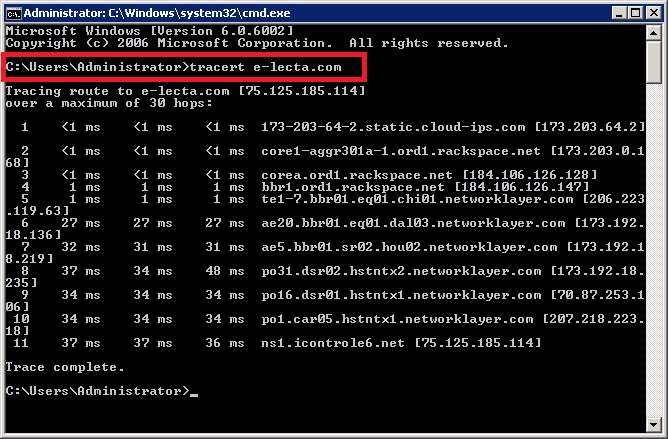
If any hops from the above route show * * * this may be an indication of a connectivity issue.
MAC OS Users
Method 1: Click on the "Network Utility" icon within the "Utilities" folder, then click on the "" tab.
If you're running a Mac with an older operating system than OS X, you'll probably need to download a traceroute program such as WhatRoute.
Alternate method: OS X comes with an app named Terminal which gives you full access to the BSD shell. At the prompt, type traceroute el17.e-lecta.com (replacing host name.com with the domain you wish to trace) and you will get the path to that host name.
Mobile Device Users
If you are using a mobile device you will need an app to do this. There are plenty of applications on Google Play or App Store to do this. Just search for "traceroute" or "tracert" and you will be provided with plenty of options.