Students receive their homework and quizzes in a designated area of after they log into their student profile.
The most recent tasks show under the Pending Assignments & Homework area.
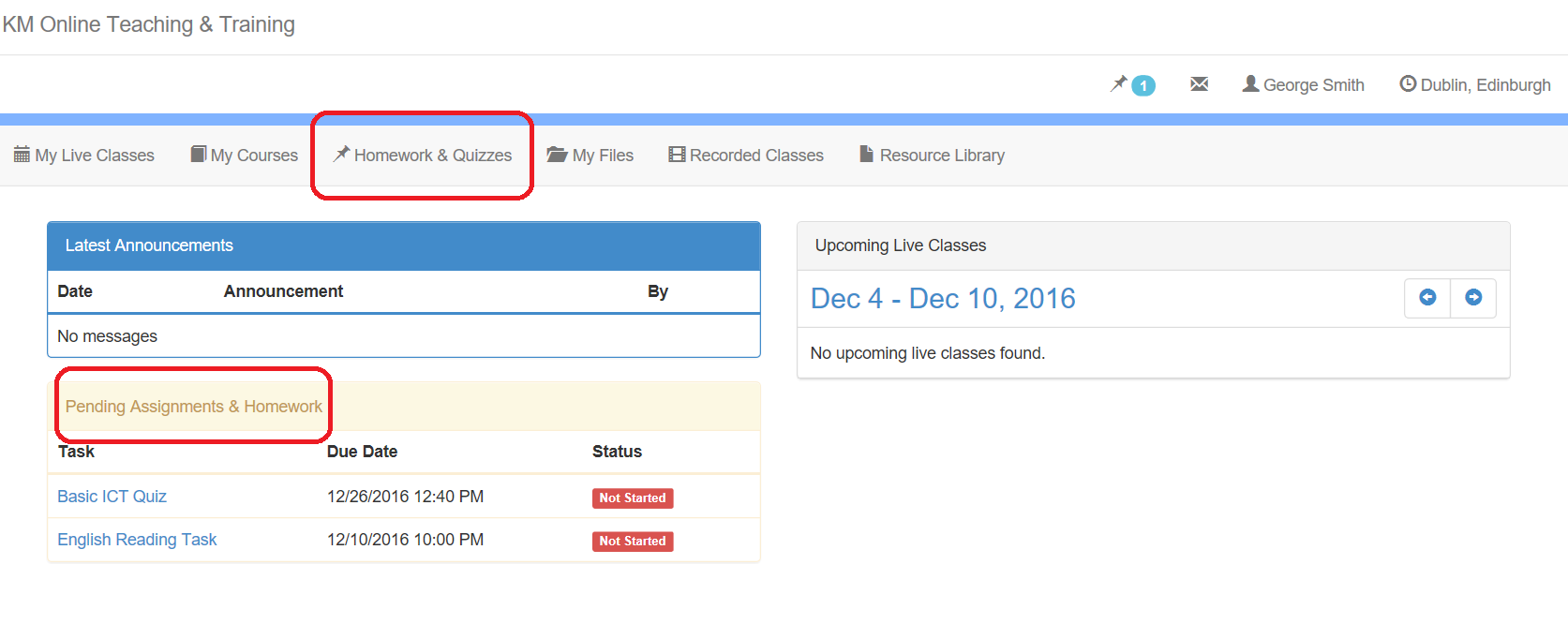
To show all assignments, homework and quizzes students click on the main menu - Homework & Quizzes. They can search there as well.
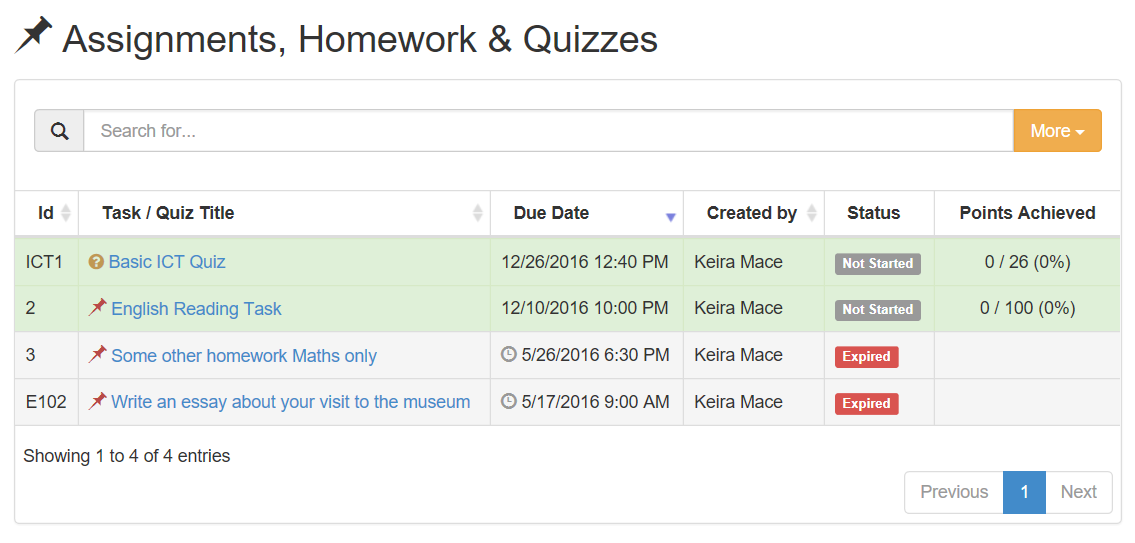
To start assignment or a quiz the student clicks on the title.
Completing an Assignment
To complete an assignment click the title of the task to open it. Students have to read what is required and check if the teacher has provided an attachment. To upload their work (if required) they use the Upload Completion button and leave any necessary comments in the comments section.
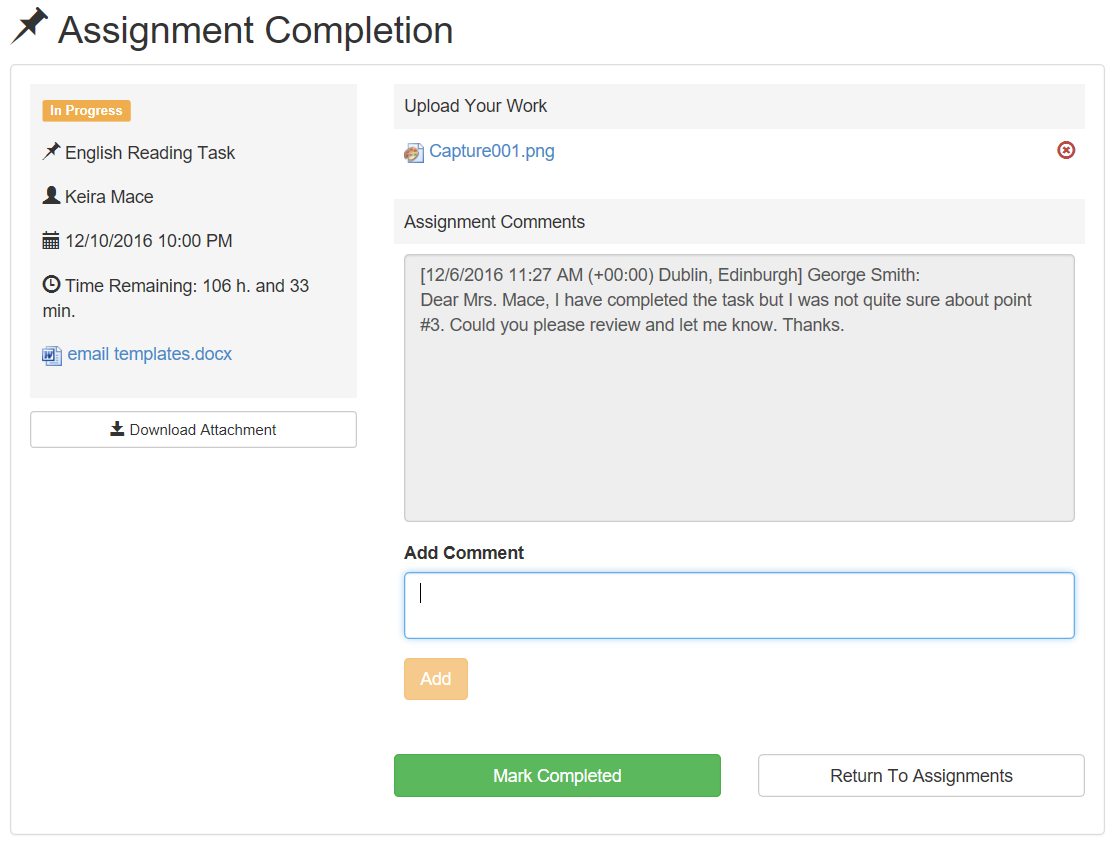
When ready the student clicks the Mark Completed button so that the teacher knows the task is completed. Each time a comment is added the teacher receives an email.
Video guide
Completing a Quiz
Students take part in quizzes in a similar way. Quizzes that are pending for a student show under the Assignments, Homework & Quizzes menu. This will open the quiz. The student has to complete all quiz questions.
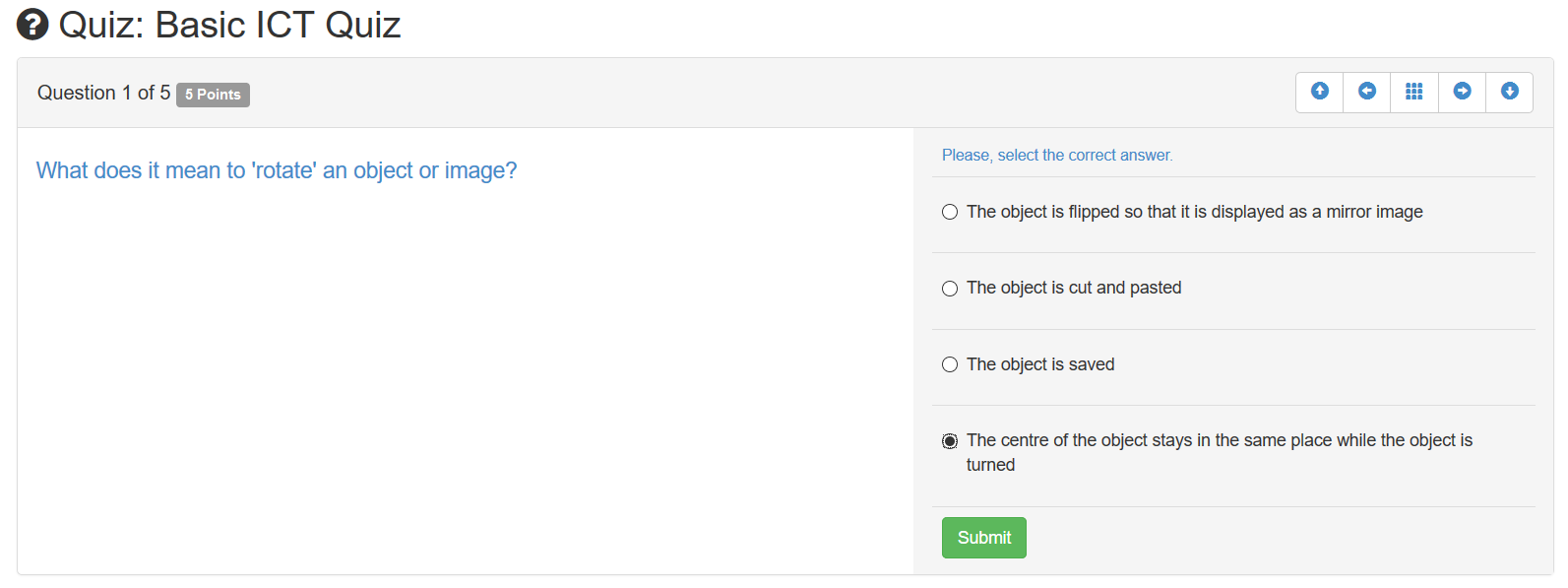
Once the quiz is complete the student will be taken to a summary page. Some quizzes allow skipping questions while others will require a an answer to be submitted before the next question is displayed.
Quizzes with "open questions" require acceptance by a teacher.
Video guide