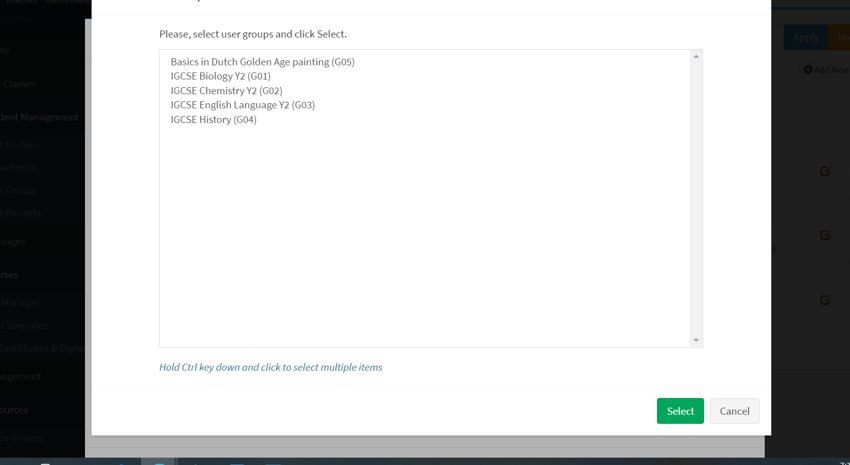A question bank is similar to your resource library. It is where you can store any questions that you may wish to use for any of your quizzes. The questions residing in the question bank can be reused as many times as you wish as they are permanently saved. Questions within the question bank can also be grouped based on any criteria that best suits you (e.g. a history group where you can add any history questions).
How To Add Questions To The Quiz Bank
Click onto Resources > Quiz Question Bank > Create.
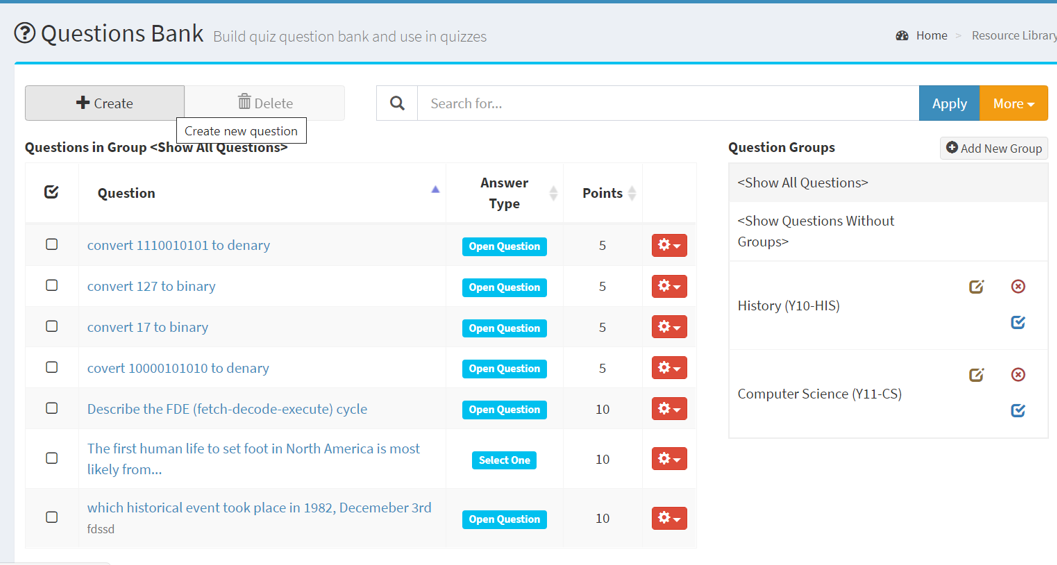
Questions created specifically for the question bank have the same attributes as regular quiz questions. They are created and saved in the same way, apart from the option here which allows you to assign the newly created question to a specific question group. When creating the question, you can select which group the question should automatically be added to.
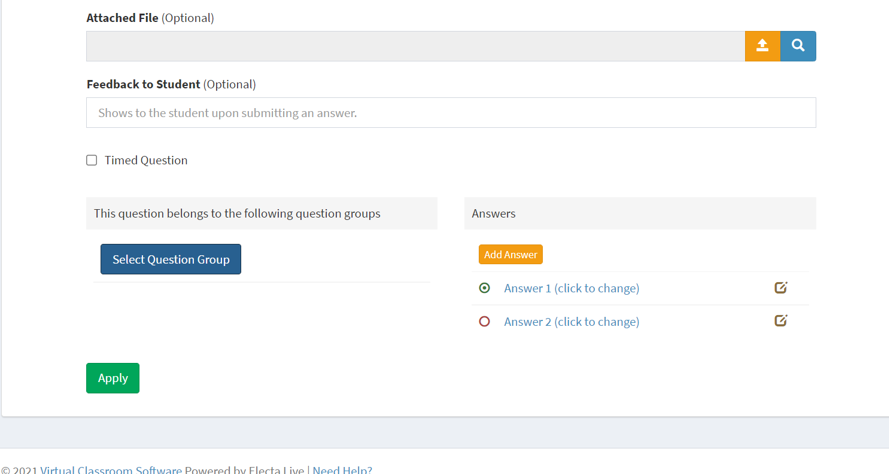
Grouping Questions
Questions residing in the quiz bank can be grouped based on their topic or any other criteria. This allows for easy organization as you can choose which question belongs in which group.
How to create groups:
Click onto the "Add New Group" button on the right-hand side of the screen.
Groups consist of an Id and a name by which you can find the group later.
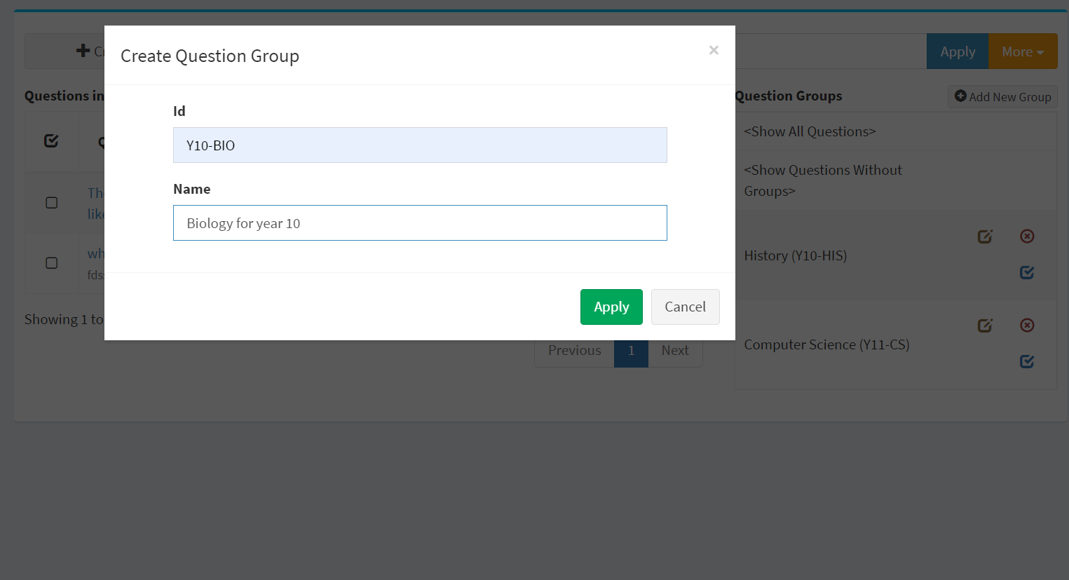
Adding Questions From Existent Quizzes
Questions from already created quizzes can also be added to the question bank.
To do so click onto Resources > Assignments, Homework & Quizzes and then onto the red settings button next to the quiz which you would like to take the specific question from.
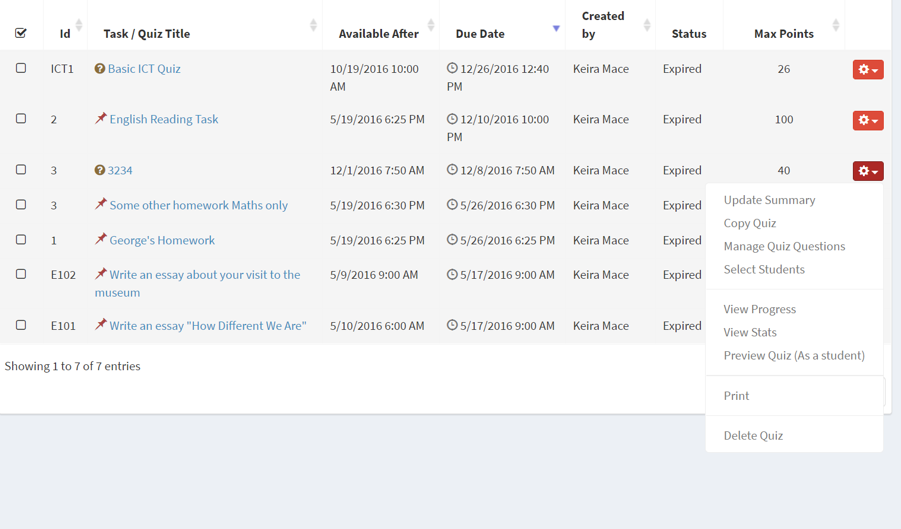
Select “manage quiz questions”
Once the quiz questions have loaded click onto the corresponding red button next to whichever question you would like to add to the bank and click onto “Add To Question Bank”.
This will take you to a pop up screen which allows you to choose which group to add the question to.
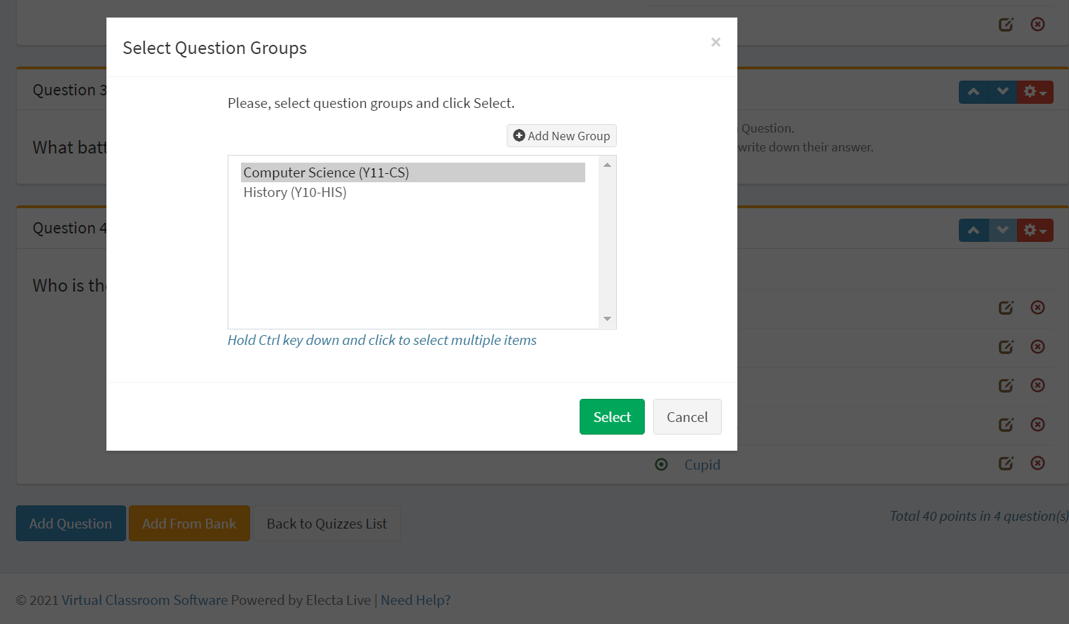
Permissions
You can set permissions as to who can access which question bank group as for example a mathematics teacher would not need access to any biology questions.
To set access permissions click onto the small blue icon next to whichever group you would like to set permissions for.
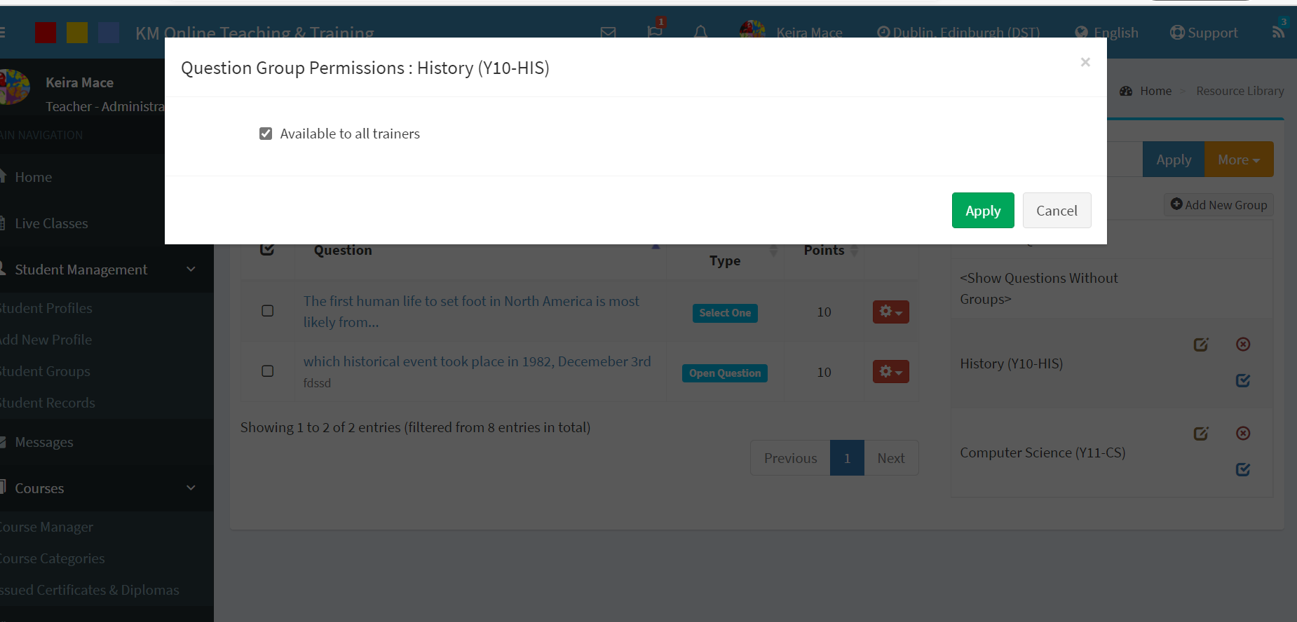
Available to all teachers - when this option is selected, it allows all teachers to have access to the specific group.
If only specific teachers should have access to this group, unselect the available to all option. This would provide you with the option to select one (or multiple) teachers to access the questions.
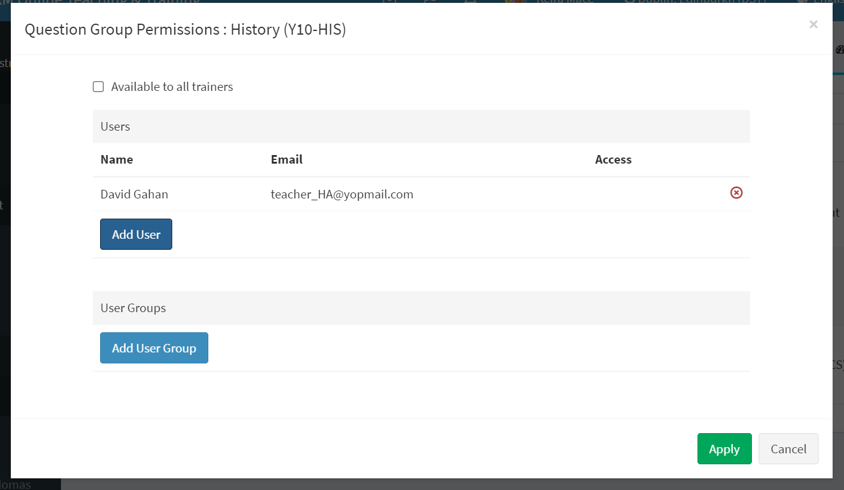
User Groups Permissions
Similarly students studying science may not need access to the art quizzes. Therefore you can also set user group permissions.
Click onto the blue “Add User Group” button and select the appropriate user group. To create user profiles and user groups follow this tutorial: Setup and Manage Student Profiles