The Desktop sharing option of Electa Live allows moderators to share their entire desktop or a screen area. The one that is sharing his desktop is called a host and the attendees are called viewers. While sharing is in progress the viewers will see the host’s desktop or the screen area being shared as well as host’s mouse moving and all the other activities at the host’s side.
This feature is perfect for computer-based training as well as for remote support and assistance.
To start Desktop sharing you must have moderator privileges. Click on the Share resources button located on the main toolbar above the whiteboard. Choose Share screen from the dropdown menu.
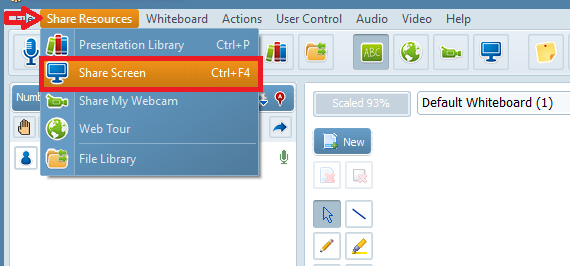
As soon as you press the Share resource button Electa will display a dialog box to choose what exactly you want to share: Your entire desktop or a screen area, you will be able to see preview of the Desktop/Screen area.
You will also be able to choose additional options, such as: show my taskbar, show cursor, show content while dragging, capture sami-transparent areas and the quality level of your connection.
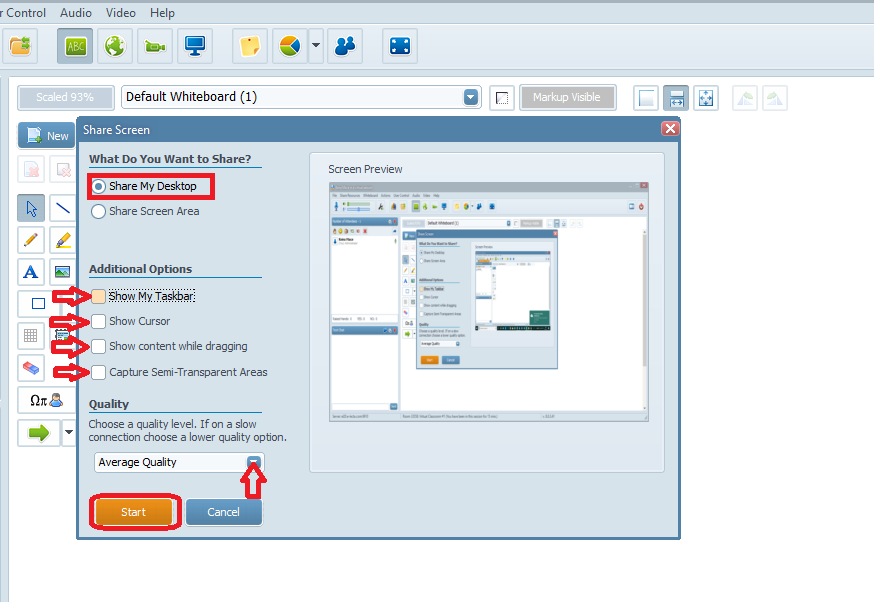
- If you choose to share only a Screen area you will be able to outline the area you would like to share by pressing the left mouse button and dragging the mouse on the Screen Preview window to mark up the shared area.
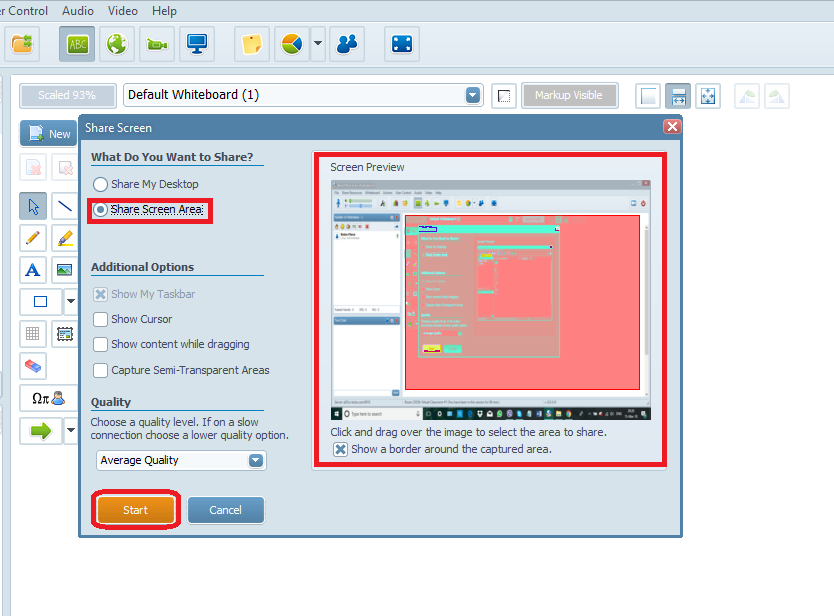
To start sharing desktop or a screen area click the Start button at the end.
As soon as you click on the Start button Electa will enter the sharing mode and a little Sharing icon will appear next to the host’s name. Sharing toolbar (located at the top right corner of your screen) will pop-up as well.
Screen/desktop sharing cannot be initiated from mobile devices. Mobile device users can only watch screen sharing sessions.
Optionally provide private feedback to help us improve this article...
Thank you for your feedback!