To explain student grouping we will use an example.Let's assume you run a small online school in which the following subjects are taught: English, Latin Language, Science, History.
Also there are 14 students in your school as follows:
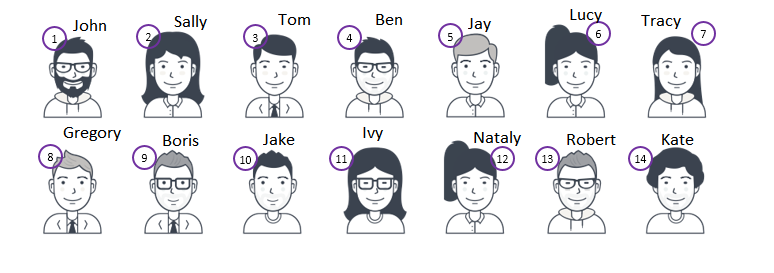
Different students are attending different sets of courses - some of them are preparing for English GCSE exams, others are enrolled in science related courses, There are also History and Latin language courses. Some students are year 9, others are 10 and 11.
John (1), Sally (2), Gregory (8) and (Boris) are preparing for their English GCSE exams and attend different courses related to their GCSE exams in English.
Sally (2), Tom (3), Ben (4), Boris (9), Jake (10) and Ivy (11) are also interested in Latin and attend a Latin language course.
Sally (2), Tom (3), Ben (4), Jay (5), Lucy (6) also attend some History related courses.
Ivy (11), Nataly (12), Robert (13), Kate (14) are enrolled in a Chemistry and a Biology course as a part of their Science related education.
What we need is to be able to search easily in our student database. Also we need to be able to apply group permissions and work with entire groups of students instead of with multiple individual students.
So we need to create a grouping structure that matches the above configuration.
Electa Live provides an advanced student grouping functionality through which you can create multiple groups and assign students to them.
A simple solution to the above scenario can be represented by the following diagram:
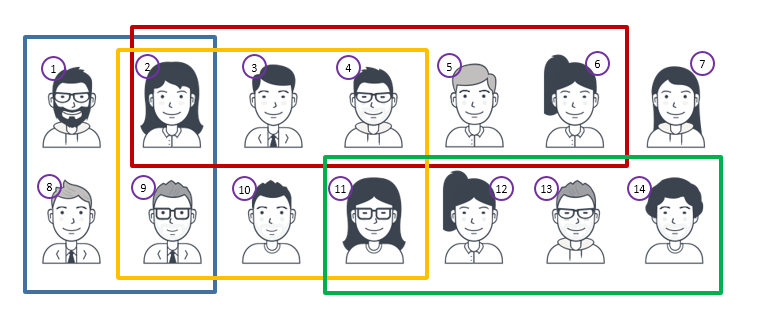
In this case our student groups are English GCSE Students, Latin Language Students, History Students and Science Students.
From the above we can say that John (1) and Gregory (8) belong to the English group. Sally (2) belongs to three groups: English, Latin and History. Tom (3) and Ben (4) belong to both Latin and History. Jay (5) and Lucy (6) belong only to the History group ... and so on. Finally, Tracy (7) is currently does not belong to any group (an ungrouped student).
We can also create a parallel grouping in terms of the student school year. The diagram looks like this:
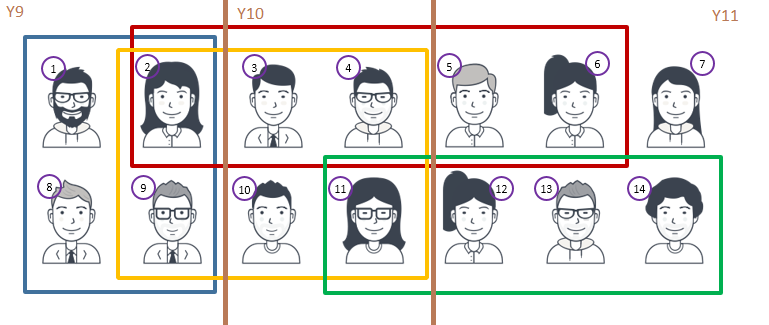
The related link below explains how to create and manage student groups in Electa Live.
Optionally provide private feedback to help us improve this article...
Thank you for your feedback!