This article explains how to
- Limit the access of student profiles
- Unblock profiles that are blocked by the system
- Set profile expiry date
- Change the profile access type
You can apply certain access restrictions to your students' profiles. To do so click on Student Management -> Student Profiles. Search your student database for the student you would like to manage and click the red options button next to it. Then click on Accessibility Options.
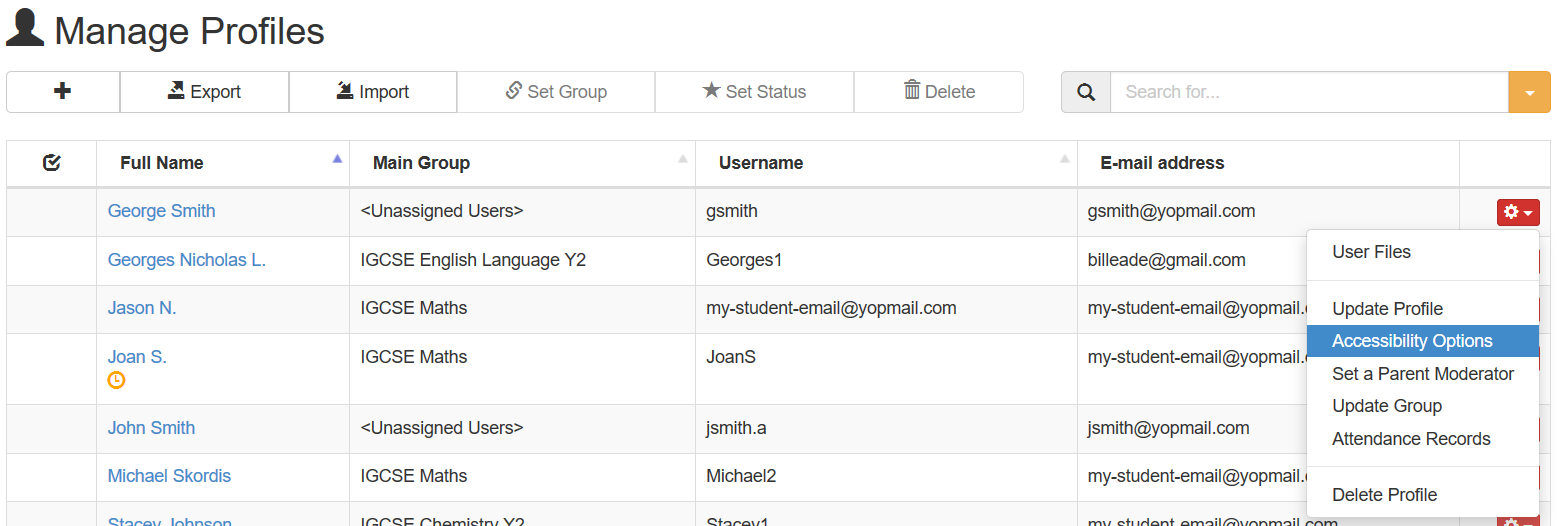
On the Accessibility dialog you can specify or change the following information:
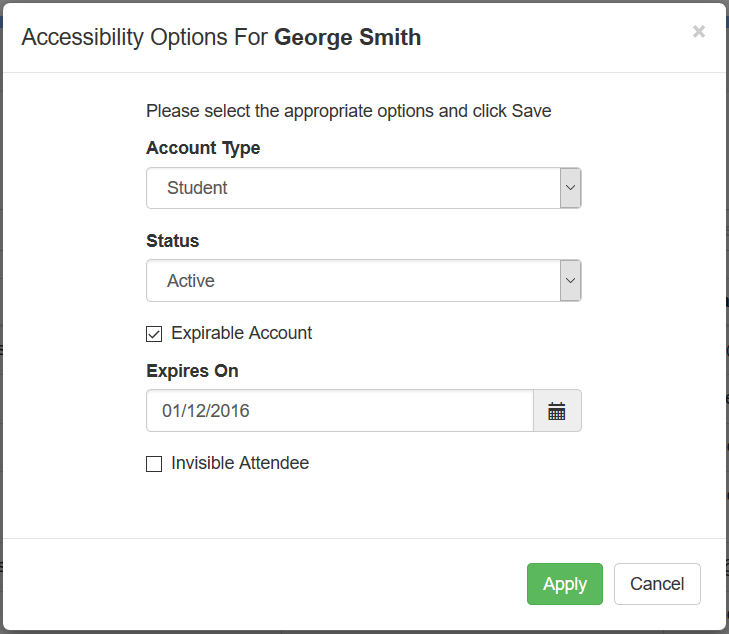
The profile type - from student to teacher.
This option is only available for unlimited teacher configurations. For single teacher configurations or for configurations with a fixed number of teachers this option is not available.
The user access status - Active or Inactive. Active accounts can log into the website. Inactive accounts are prevented from logging into the website.
Please note that users who try to log into their account and insert a wrong password multiple times are automatically blocked by the system. Such user accounts on which we detect multiple unsuccessful logon attempts are automatically deactivated to protect the user privacy and personal data. Administrators can unlock such accounts by setting their status back to Active.
Expiry date on the user profile - if set up the user will be able to access their profile only before the expiry date is reached. After that no access will be given. This is only useful if you have temporary students.
Invisible Live Session Attendee - if this option is set up on a user account this user can attend live sessions incognito with a view only access. You can read more about invisible attendees here.
To apply the changes on the profile click the Apply button.
Optionally provide private feedback to help us improve this article...
Thank you for your feedback!