For some of your courses you may want to enable students to rate and write a review for the public. when enabled ratings and reviews from users show on the course details pages.
This guide discusses the following topis:
How to enable course reviews and ratings.
Where and when reviews and ratings are displayed.
Who can write a reviews and rate my courses?
How to manage reviews and ratings.
Enable Course Reviews and Ratings
Course reviews and ratings are available for access restricted courses or courses that require a subscription. You can read more about course access options here. You cannot enable reviews and ratings on courses of type "Available to all students. No restrictions apply."
To enable student reviews and ratings on a course you have to be an account admin or a course creator. Open your Course Manager, find the course in the list, click the red Options button and click Update Course Summary.
Scroll down the course summary page and select the option "Allow Students to Write Course Reviews". Then save the changes to your course summary record.
If the option is not available it means that your course does not support reviews and ratings because it is not of the proper access type, as explained above. You can manage the course access type from the "Availability and Access Permissions" section of your course summary page.
Where, When and How are Course Reviews and Ratings Displayed ?
Reviews and ratings are displayed on the following places:
On the Course Summary page for students who are enrolled in this course;
On the Course Registration page for people who are planning to register for your course.
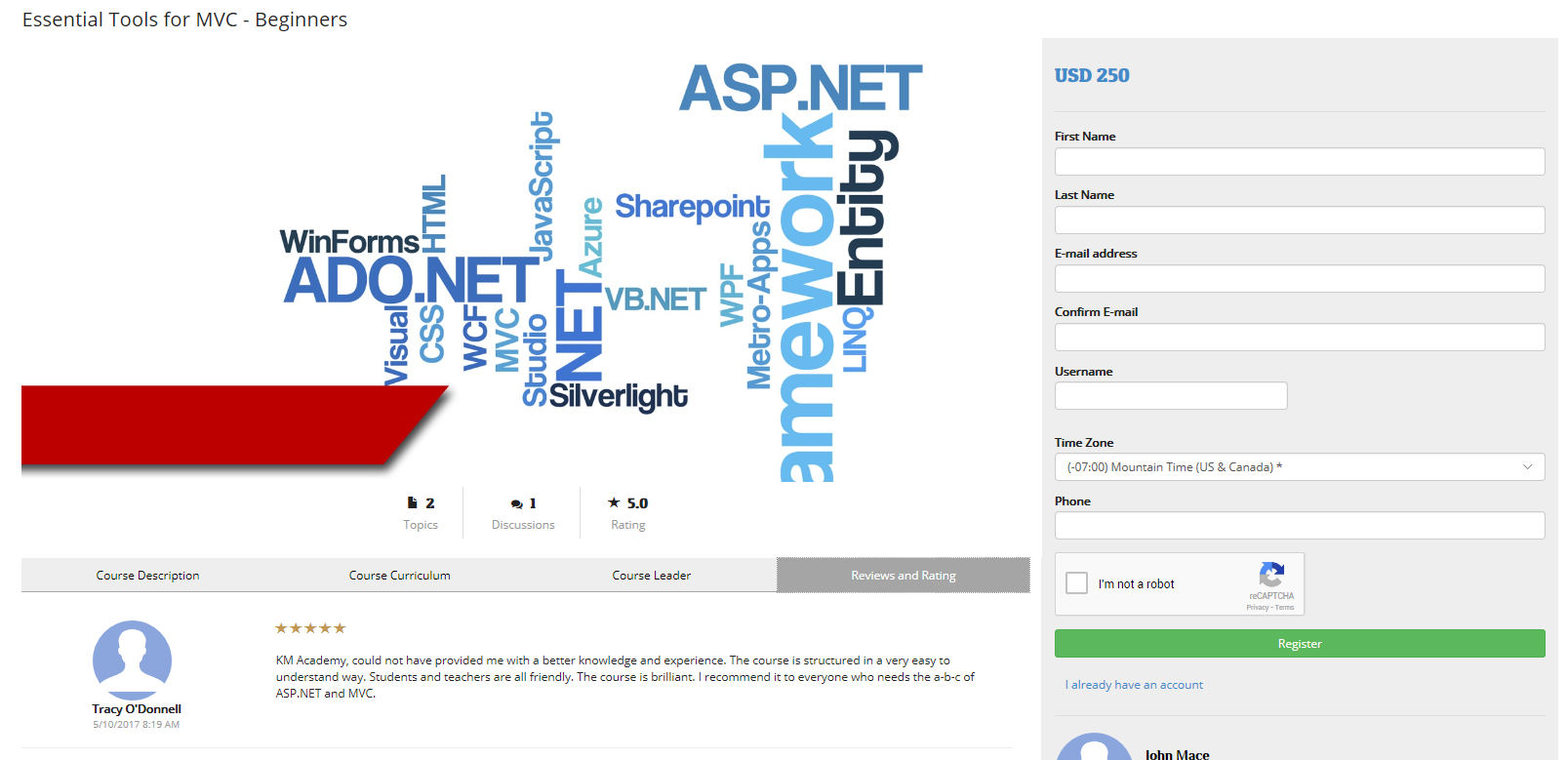
Who Can Write a Review?
Only registered (enrolled) students can write reviews. Each student can write only one review and give one rating. The rating can be from 1 to 5 displayed with stars. The overall course rating is calculated as the average of all student ratings. Once a student writes a rive and rates a course he is only allowed to modify that with the next 24 hours. After that no further modifications are allowed.
To write a review students open the Course Details page by clicking on the course name and then click on the Reviews and Rating tab.
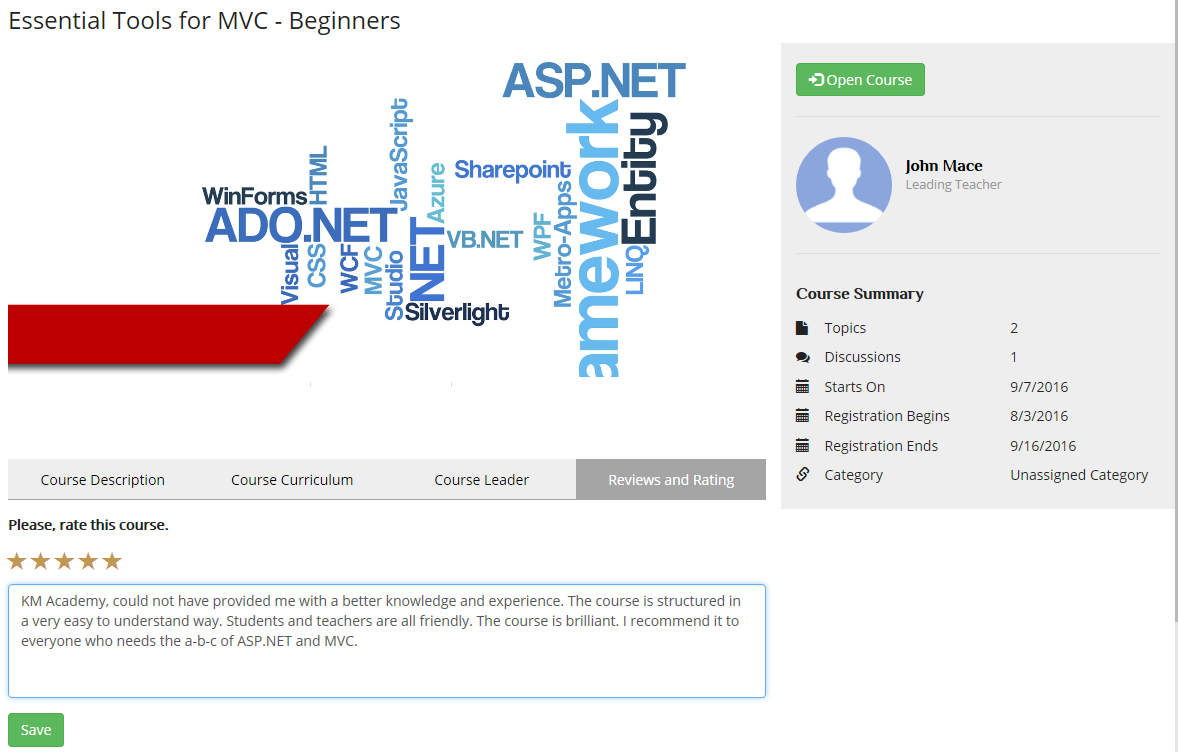
How to Manage Reviews and Ratings
Admins and course creators can manage user reviews and ratings by applying modifications to the text entered by students or entirely deleting reviews. To do so, click on the course title in your course manager and switch to the Reviews and Ratings tab. Use the update and delete buttons for the respective actions.
Optionally provide private feedback to help us improve this article...
Thank you for your feedback!