A moderator can allow an attendee to share his/her desktop.
To do so, while in a live session right-click on the respective name in the Attendees list and choose "Start Remote Screen Sharing" from the drop-down menu.
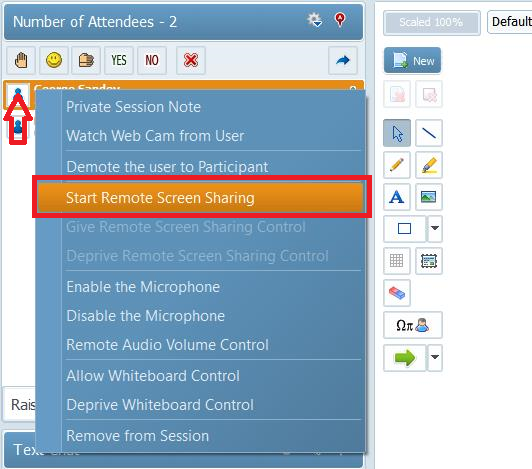
The Remote Screen sharing request window will pop-up on the attendee's screen. Attendee can accept the sharing by clicking on the Yes, Start Screen Sharing Now button.
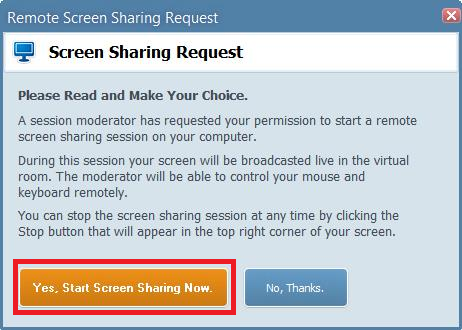
Now your user will be able to share his/her desktop with the other attendees as you usually do.
Please note that: You can demote the user at any time by following the same steps.
Optionally provide private feedback to help us improve this article...
Thank you for your feedback!