Electa Live allows you to load an image file from your disk directly onto one of the whiteboards. To be able to use this feature you need to have a write-access or be a moderator.
To load a picture on the current whiteboard click on the small image button in the toolbar on the left side of your whiteboard.
Small cross-cursor will become active, drag the cross-cursor onto the whiteboard to mark the space where would you like to your image to be placed.
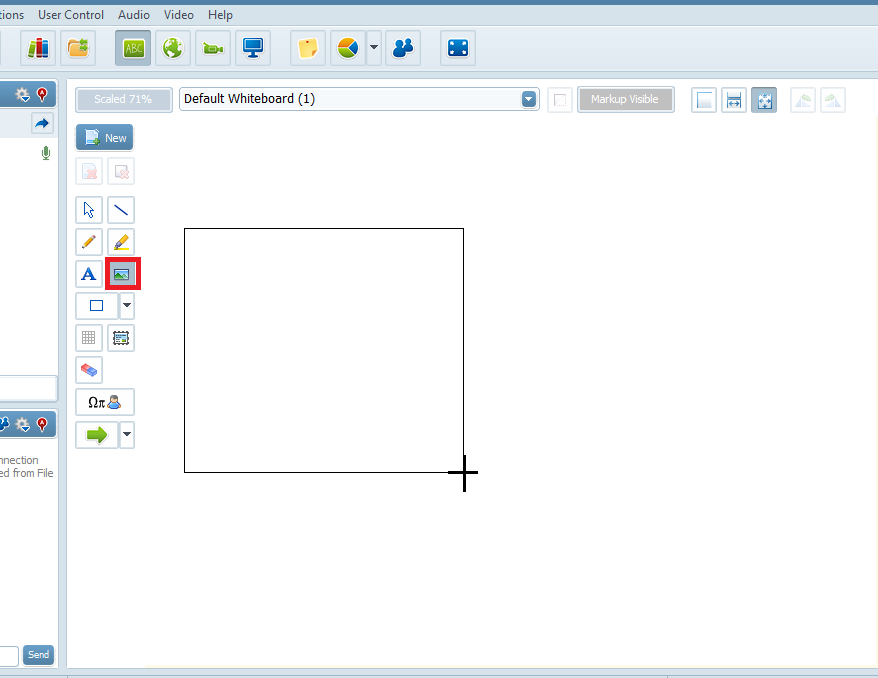
As soon as you mark up the space an Open dialog will pop-up and you can select an image from your computer folders and files.
Select an image from any of your Folders then press Open button and the image will be loaded in the marked space.
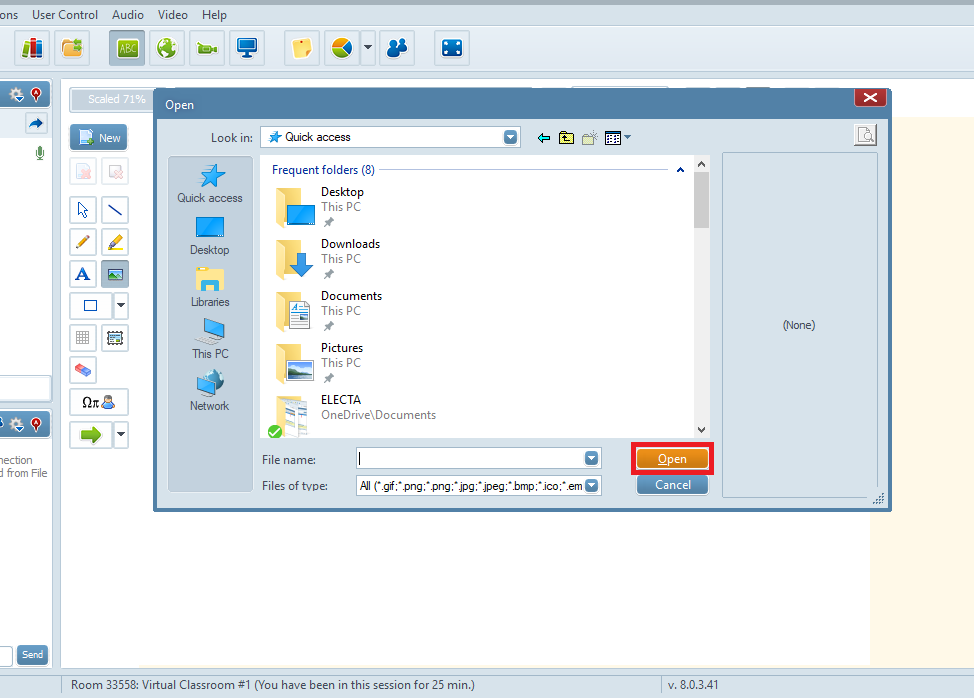
Once on a whiteboard, you will be able to move the image around the whiteboard and adjust its size as well.
Please note: that larger and colourful images may take some time to load when on a slow Internet connection.
Optionally provide private feedback to help us improve this article...
Thank you for your feedback!