This article is about creating teacher profiles in Electa Live.
You can create new Teacher account/ profile, if you are a teacher with administrative access. To see what level of teacher access are in Electa Live, please see the article "Level of Users Access".
To create Teacher account, click on the Management in the main menu, then Teacher Profiles. Manage Profile page will open, click on the + button to Add New Teacher Profile.
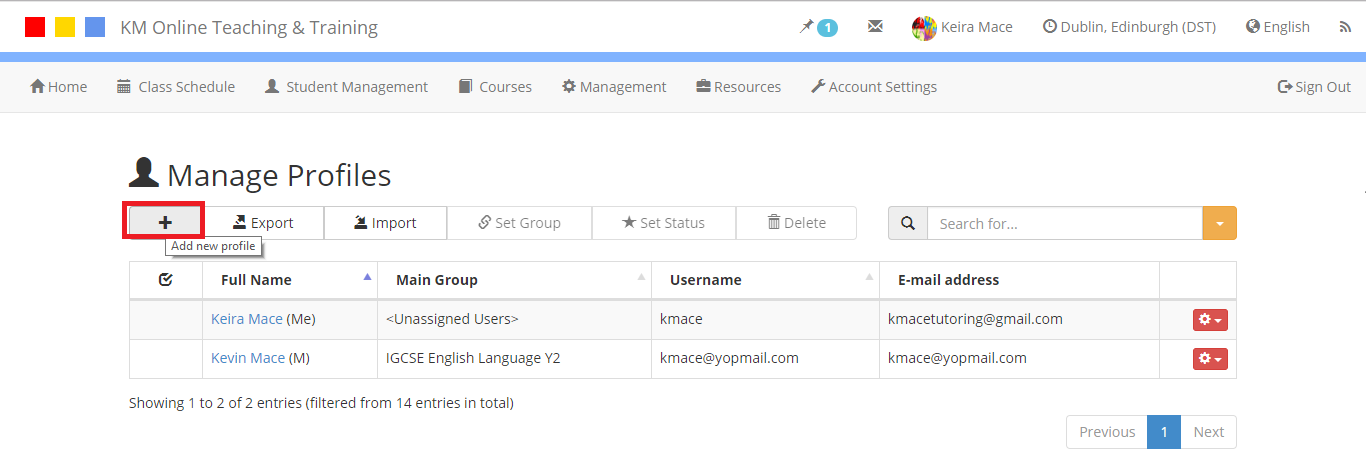
Create Profile page will open, fill in the General Information about new Teacher profile. Fill in the First and the Last Name and E-mail address. Username and password are automatically generated, if you want to generate it manually then uncheck the boxes and fill in the fields: Username, Password and Confirm password. Fill in Advanced information about you Teacher. You can choose Time Zone and Country from drop-down menu by clicking on the black arrow. Time zone is important to be correctly selected so the teacher can receive information and hold classes in relevant time. Other information in the Advanced information section is not obligatory.
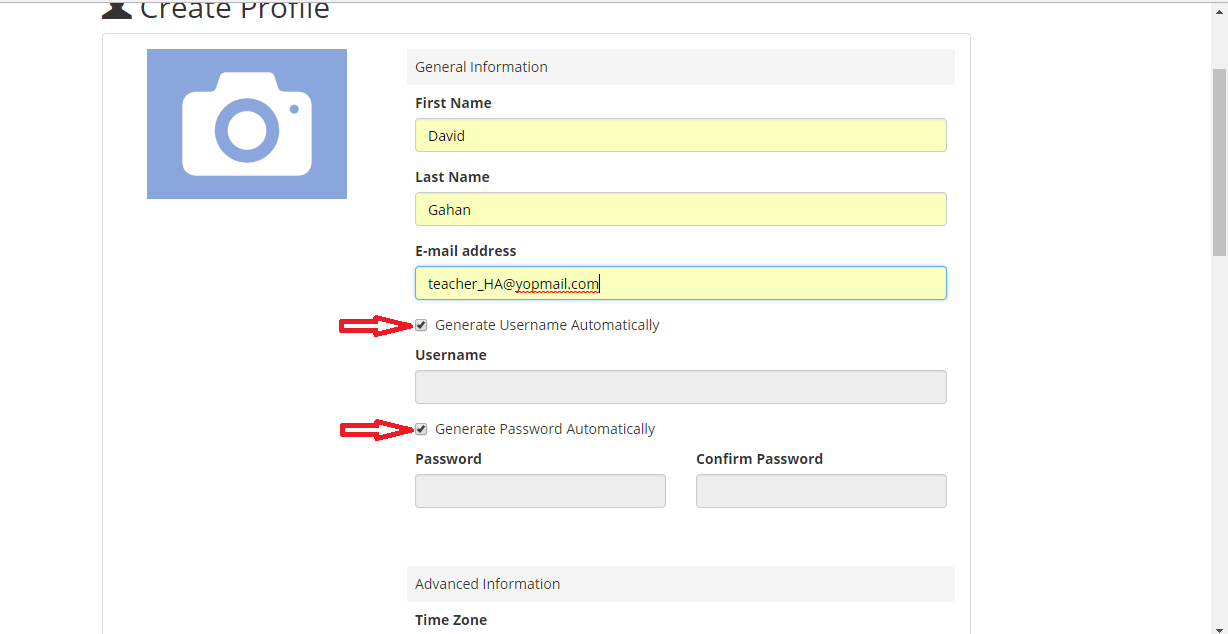
In the third section of the Create Profile page chose the relevant user group for the new teacher, click on the small black arrow and chose main group from the drop-down menu. You can add additional groups by clicking on the + button, the list with user group will pop-up, chose one or more additional groups for the new teacher. In the access option chose from the drop-down menu account type for your new teacher profile, there are two option for teachers: Teacher-Administrator and Teacher-Moderator.
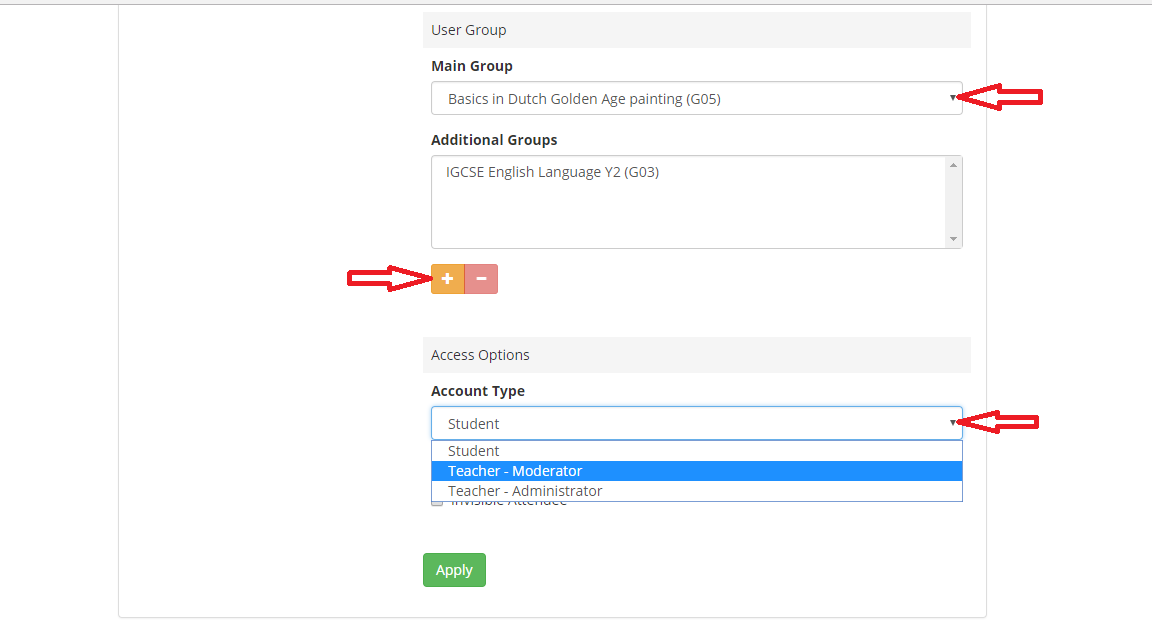
As soon as you chose the account type Permission section will appear, click on the boxes before the permissions to chose what kind of teacher profile you want to create. When you set the permissions click Apply button to finish the action.
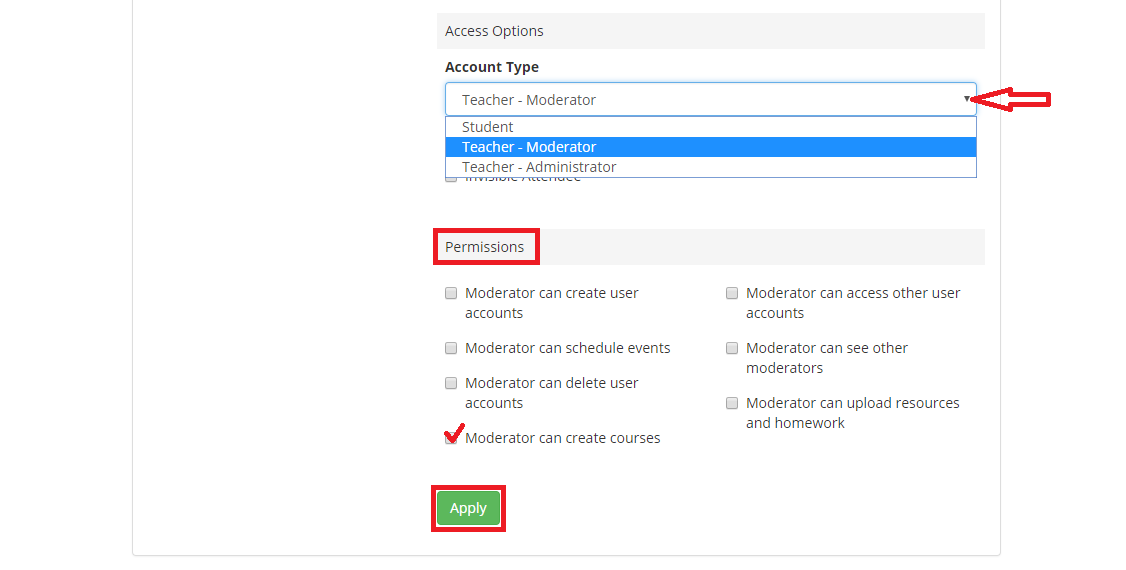
To update profile or set different set of permissions click on Management >> Teacher Profiles and then click on the Setting button and chose one of the options from the drop-down menu. To delete the profile chose Delete Profile from the drop-down menu.
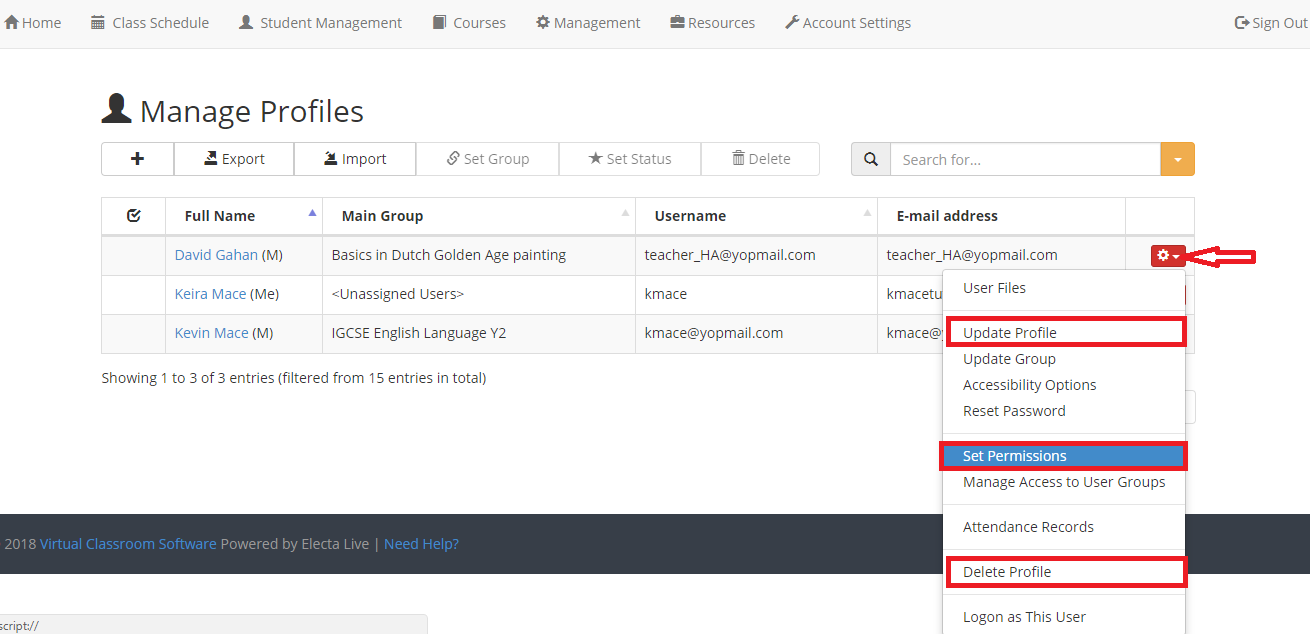
To find out more about teacher access to courses see article Understanding Teacher Access to Courses
Video guide
Optionally provide private feedback to help us improve this article...
Thank you for your feedback!