With Electa LMS you can define what groups of students your teachers can access. This is suitable if you would like to prevent your teachers from accessing the entire student database and give access over certain groups of students.
Being able to access students will enable your teachers to enroll those students into courses and live classes, send homework, assessments and tests.
Give Access to The Entire Database
- To disable any restrictions for a teacher on accessing the students database follow the steps:
- Log into your LMS with admin credentials
- Click on Management -> Teacher Profiles and locate the teacher to manage in the list.
- Click the red options button and select Manage Permissions.
- On the Manage Permissions page select the option "Teacher Can Access All Student Accounts"
- Click Apply.
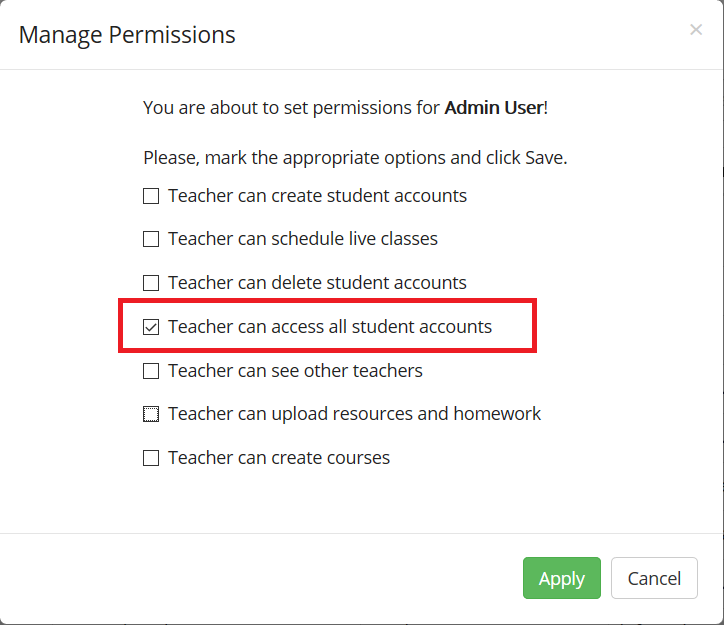
Restrict the Access to the Student Database
To disable a specific teacher to access your students database follow the steps as described above but make sure to have the option "Teacher can access all student accounts" unchecked.
With this option unchecked the respective teacher will not have access to the students database unless certain group permissions are defined (see below).
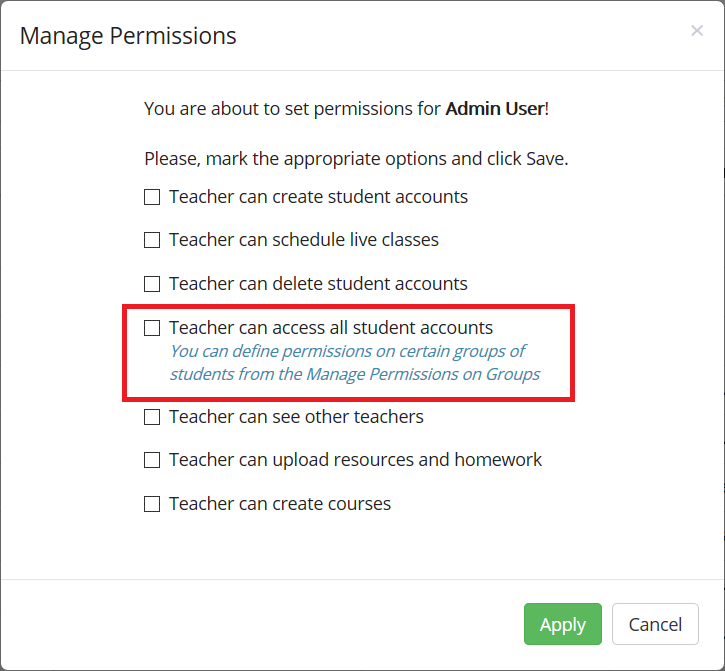
Give Access to Some Student Groups Only.
If you do not want to give access to the entire database but only to some student groups you can disable the access to the entire database as explained above and provide access to certain groups of students only as described below:
Find your teacher in the database and disable the access to the students database (as explained above)
- Click the red options button and select "Manage Group Permissions".
- On the new page define what type of access you give to each teacher for each of the user groups available.
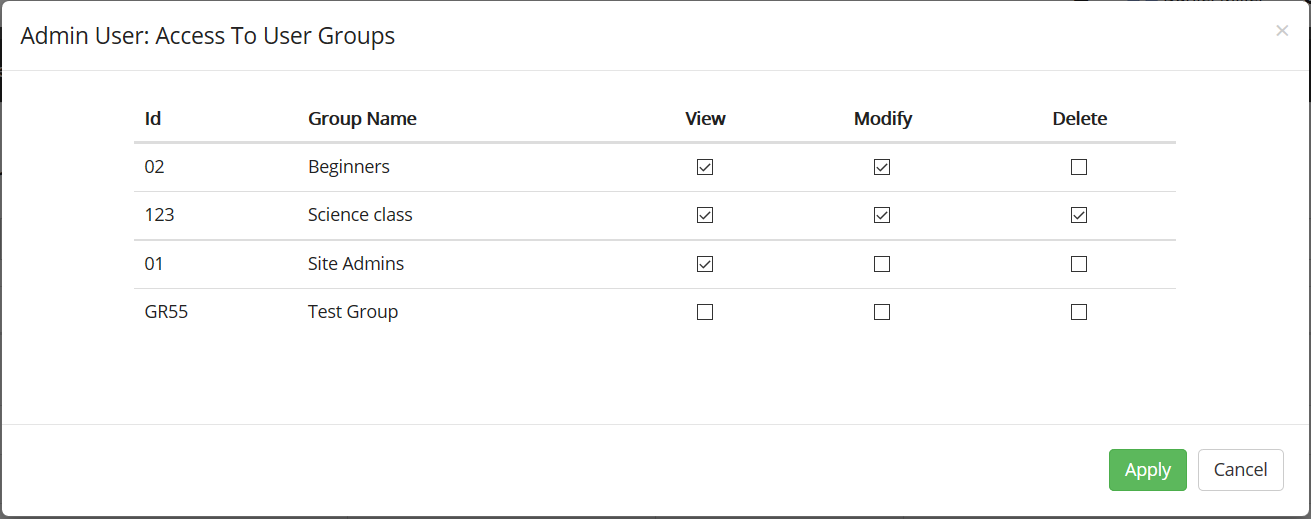
View Access will only allow students from this group to be selected for courses, events, resources etc... but no modify or delete permissions are granted.
To allow this teacher to delete or update students from a certain group, mark the respective options for that group and click Apply.
Specify Teachers Who Can Access A Group
You can do a similar task from your User Groups interface. Instead of selecting groups for a teacher you can specify which teachers have access to a certain group.
Open your Student (User) Groups list from Student Management > Student Groups. For a group click on the red options button and select Manage Permissions. Here you can add one or more of your teachers and specify what type of access they have over this certain group.
Optionally provide private feedback to help us improve this article...
Thank you for your feedback!