You can set up different access option to Electa Live courses (See Course Access Types Explained).
For courses with restricted access and courses with self-registration (Only pre-selected students are allowed to access the course., Course with self-registration. Guests and students will be required to register.) you can manage the enrollments as follows:
Open the Course Manager from Courses -> Course Manager, find your course and click the red options button net to it. Then click View Registered Students.
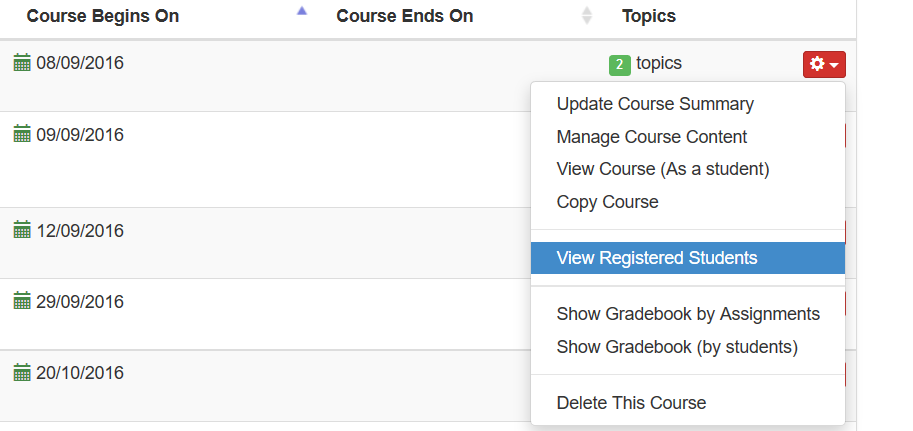
The "View Registered Students" option is only available for courses that apply access restrictions. It will not show for courses marked "Available for All Students".
On the Subscriptions page you can see all users and user groups who are currently enrolled in this course. The list consists of two parts - individual enrollments (Subscribed Users) and group enrollments (Subscribed Groups).
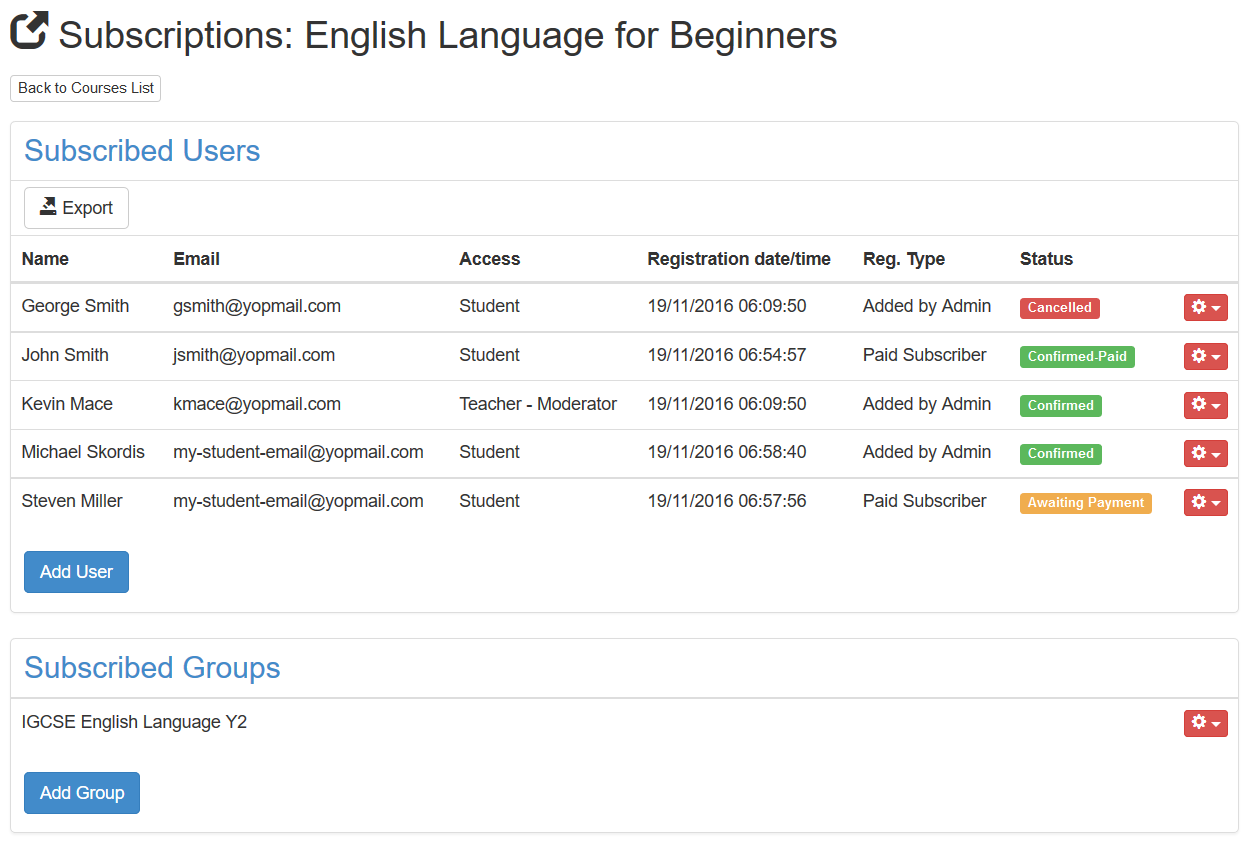
You can manually add users or entire groups by using the respective Add buttons. Users that are manually added appear as "Added by Admin".
Events that require payment will show paid subscriptions as "Confirmed-Paid". If a student has initiated the enrollment process but still have not paid his enrollment will appear as "Awaiting Payment". Such enrollments do not receive access to the course until payment is submitted.
Managing Enrollment Statuses
You can change each enrollment status with the redo options button as follows:
Confirmed subscriptions can be changed to "Cancelled" or totally removed. If a subscriptions is set to "cancelled" that user will not be able to re-subscribe to the course but will have no access at the same time. This is actually how you can prevent someone from enrolling to a course - by creating a subscription and cancelling at at the same time.
Subscriptions which are "Confirmed-Paid" (for paid enrollees) can be turned back into "Waiting for payment", "cancelled" or totally removed. Turning a paid subscription back into "waiting for payment" is meaningful if you encounter an issue with the payment from this student. This will allow the student to submit their payment again. This is also how you can handle refunds.
Enrollments that are in a "Waiting for Payment" status can be marked as paid. This is suitable if you receive cash payment or payments by bank or other methods.
Adding Group Enrollments
You can enroll an entire group of students (or several groups) by using the Group Subscription area. All students belonging to added groups will get access to this course. Students who were not in the group at the time of adding the group enrollment but were later added to the group will also have access to the course. Technically you can grant access to a group of students who has no students in it yet and later add students to that group.
Video Guide
Optionally provide private feedback to help us improve this article...
Thank you for your feedback!