This article explains how to manage the registered users for live sessions which are paid or require a registration. It also explains how to manually add users to paid events.
This article does not apply to online courses or live sessions which are with an open access.This article applies to live events of type C, D and E (See different event access types). This area is only accessible by admin-teacher or non-admin teachers with event scheduling permissions.
Open your session schedule by clicking on Class Schedule, locate your live session or event in the calendar and click the red options button next to it. Then click Manage Registrations. On the Subscribed Users page you can see all users and user groups who
are currently enrolled in this event. The list consists of two parts -
individual subscribers (Subscribed Users) and group enrollments
(Subscribed Groups).
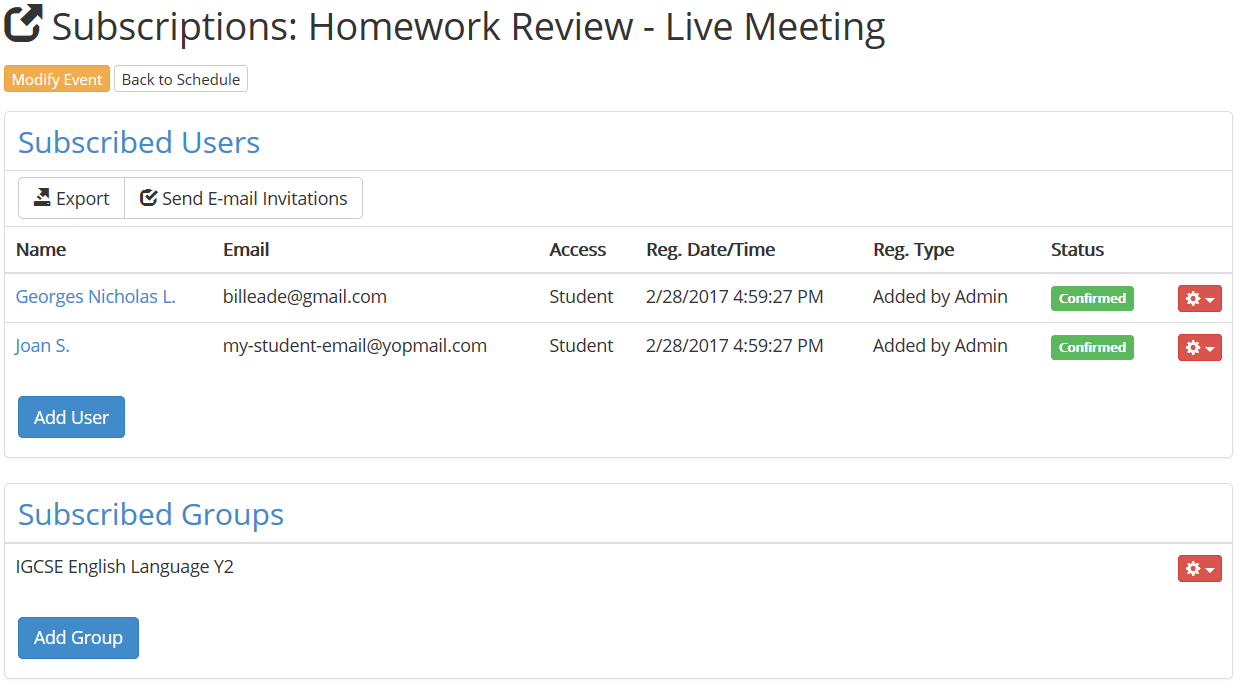
You can manually add users or entire groups by using the respective Add buttons. Users that are manually added appear as "Added by Admin".
Events that require payment will show paid subscriptions as "Confirmed-Paid".
If a student has initiated the enrollment process but still have not
paid his enrollment will appear as "Awaiting Payment". Such enrollments
do not receive access to the event until a payment is submitted.
Managing Enrollment Statuses
You can change each enrollment status with the redo options button as follows:
Confirmed subscriptions can be changed to "Cancelled"
or totally removed. If a subscriptions is set to "cancelled" that user
will not be able to re-subscribe to the event but will have no access
at the same time. This is actually how you can prevent someone from
enrolling to an event - by creating a subscription and cancelling at at
the same time.
Subscriptions which are "Confirmed-Paid" (for paid enrollees) can be turned back into "Waiting for payment",
"cancelled" or totally removed. Turning a paid subscription back into
"waiting for payment" is meaningful if you encounter an issue with the
payment from this student. This will allow the student to submit their
payment again. This is also how you can handle refunds.
Enrollments that are in a "Waiting for Payment" status can be marked as paid. This is suitable if you receive cash payment or payments by bank or other methods.
Adding Group Enrollments
You can enroll an entire group of students (or several groups) by
using the Group Subscription area. All students belonging to added
groups will get access to this event. Students who were not in the
group at the time of adding the group enrollment but were later added to
the group will also have access to the course. Technically you can
grant access to a group of students who has no students in it yet and
later add students to that group.
Optionally provide private feedback to help us improve this article...
Thank you for your feedback!