You can customize the appearance of your Learning Management Portal by choosing a color theme, site orientation, uploading a custom logo (header) or page title and a specifying a custom page footer text. You can also upload a custom favicon as well as publish custom content on the logon page. You can also change the default language and time zone of your LMS portal.
To do so, log on with admin credentials and click on Account Settings -> Look & Feel.
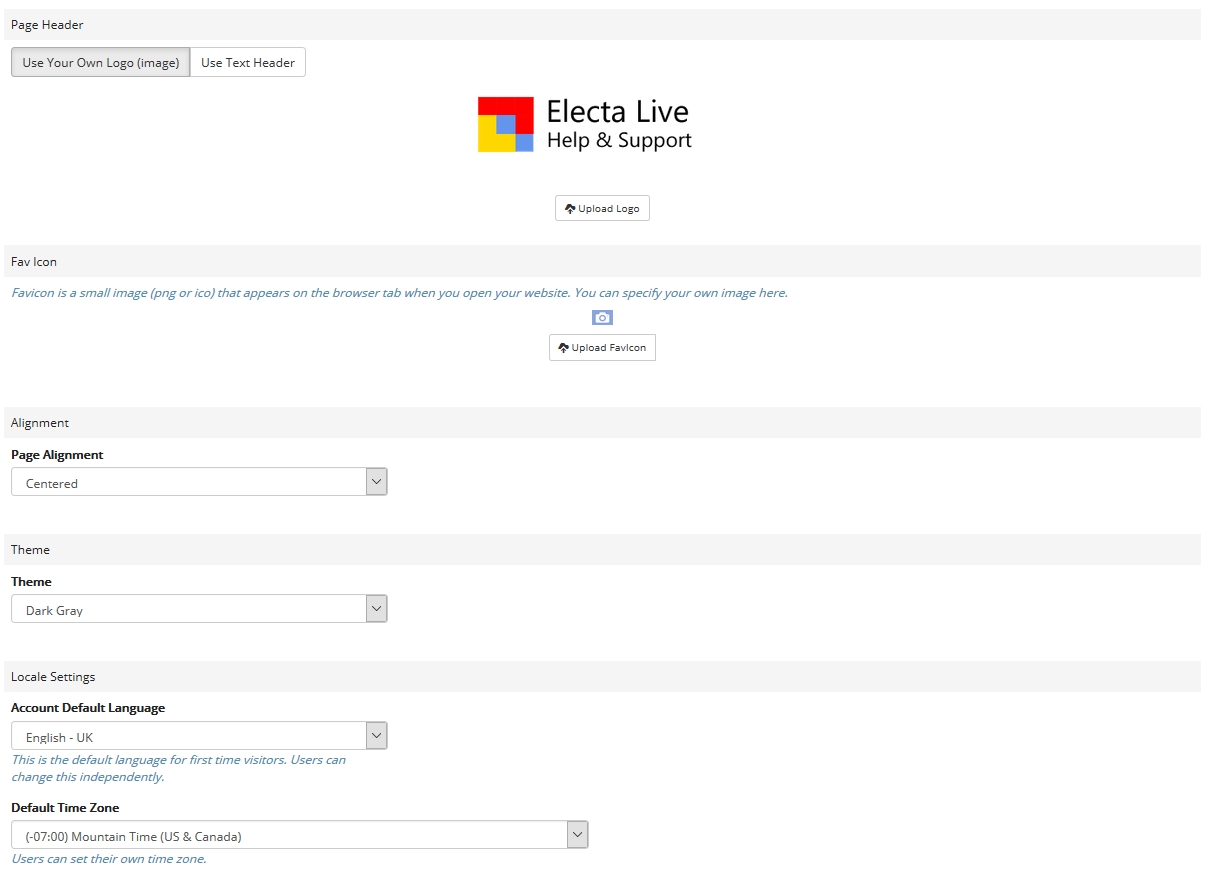
Once you make the necessary changes click the Apply button to save them.
Optionally provide private feedback to help us improve this article...
Thank you for your feedback!