With Electa LMS you can generate Grade book reports for course assignments and quizzes. By default all Grade book reports and assignments show the results in points and percents. Electa Live however provides an option to convert these results into grades using a standard or a custom grading scale.
There are several standard grade scales available to choose from. They are accessible from Account Settings -> Grade Scales, but you can also create custom ones.
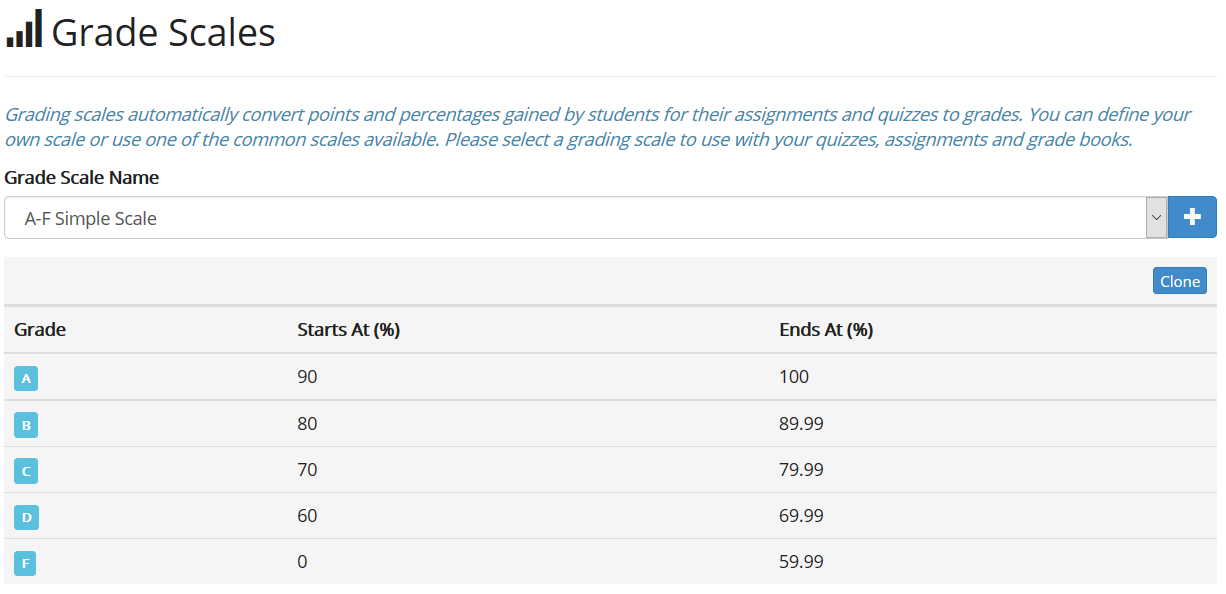
Select one of the existing scales from the list to make it default for your account. Once you select a grading scale all assessed tasks and grade book reports will show the respective grade letter next to the percentage achieved.
To create a custom grade scale use the [+] (or the clone) button to create a new scale (or inherit a scale and modify it).
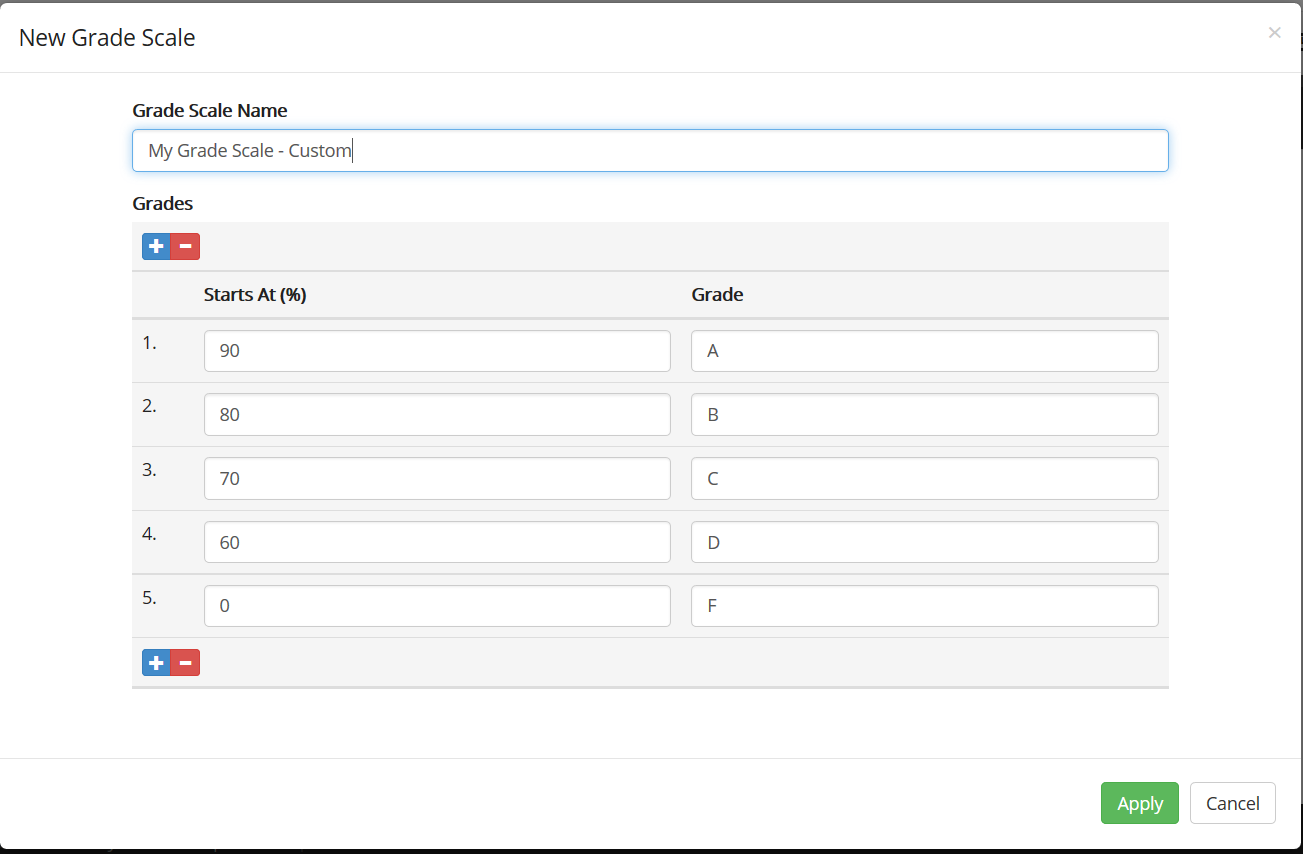
Click Apply to save the new scheme and make it active.
You can switch scales at any time and rerun your reports.
Electa LMS calculates the grade letter for each task using the percentage achieved by the respective student. This means that percents are converted to grades as per the rules defined in the scale being used. You can only have one active scale at a time.
Organization Default Grading Scale
Every individual assignment or quiz can be assessed using a different grade scale. This means that certain percentages may fall in different grade boundaries depending on the grading scale chosen for that assignment/quiz.
If no grading scale is selected for the assignment/quiz the system will apply the one marked as a Organization Default. This is the one that you see being selected in the drop-down list on the Grade Scales page
Optionally provide private feedback to help us improve this article...
Thank you for your feedback!