With Electa LMS you can customize the structure of your student profiles. In other words, you can extend the information you want to keep for each student beyond the standard set of fields.
Every training organization needs to hold different data for their students, thus it is difficult to fit into a standard set of fields all different kinds of organizations. For instance - universities may want to keep extra data as previous degree or university ID etc... while schools may need parental details or other specific things like allergies etc, etc...
Having in mind the large variety of data that needs to be collected we have created a unique feature which allows administration to customize the information kept for each student by creating an unlimited set of items to keep for each student.
Customize Your Students Database
Click on Account Settings > Look & Feel
Scroll down to find the Define Custom Fields button and click on it.

This will bring up the customization form:
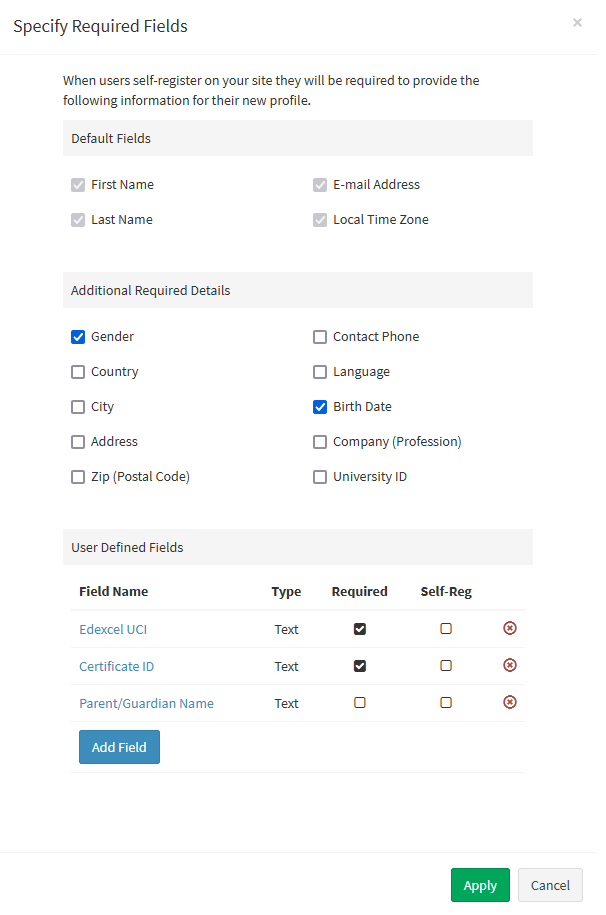
There are three types of data in the above: Default Fields - shows the minimum set of information needed for a student. Additional Required Details - a set of extra fields you can choose from to enable for each student. User Defined Fields - a place where you can define any number of extra pieces of information you would need for your students.
To add a new filed click the Add Field button. You can now define the new filed.
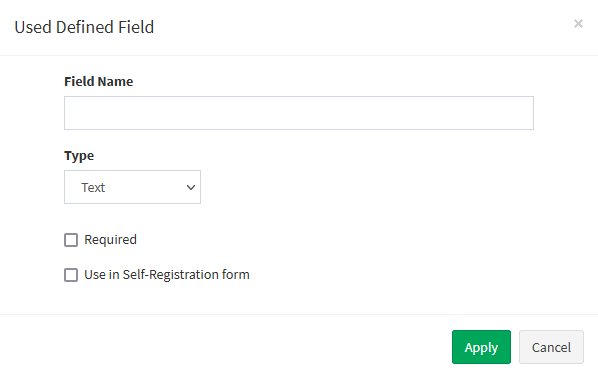
The Field Name is how you want to name this piece of information. For example - Parent/Guardian Name, Passport Number, etc... The Type drop-down shows what type of information you will keep in it - text, numbers or date.
If you would like to make the field compulsory mark the "Required" checkbox. If you would like to enable this filed in all self-registration forms (like when students register for classes or courses on their own) make sure to check the "Use in Self-Registration form" option.
Optionally provide private feedback to help us improve this article...
Thank you for your feedback!