This article describes steps to resolve an issue when trying to upload a PDF or other file (but not a PowerPoint one) to the Presentation library.
Symptoms of the problem
On Windows computers when uploading a PDF or other document file the uploaded displays a "Preparing..." Message. No actual upload job is done. PowerPoint upload normally.
Causes / Reasons
There are two common reasons for this problem.
On Windows computers Electa Live uses a virtual printer called Electa Live Document Loader to convert pages to images and then uploads them to your presentation library. Sometimes a misconfiguration may cause the printer to stop communicating properly.
Another reason is that the Electa Live Document Loader has no permissions to function properly.
Solution A - Configure the Electa Live Document Loader
Make sure the Electa Live Document Loader is configured properly. Follow the below steps:
Open your Windows Control Panel and click on the Devices and Printers icon.
Find the Electa Live 6 Document Loader icon. If it is not present refer to the following Solution B below.
Right click on it and click Printer Properties on the pop-up menu.
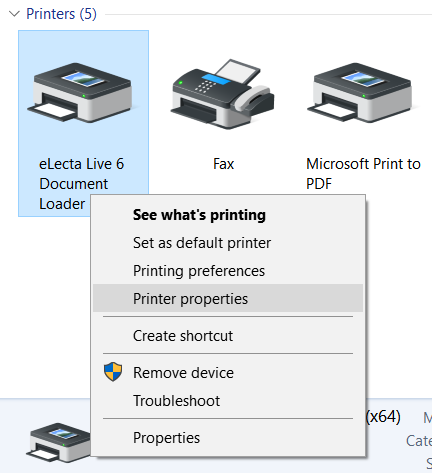
On the Properties window click the Ports tab.
Scroll the list to the bottom and make sure the checkbox is placed next to "eLectaDocLoader" item (see image below).
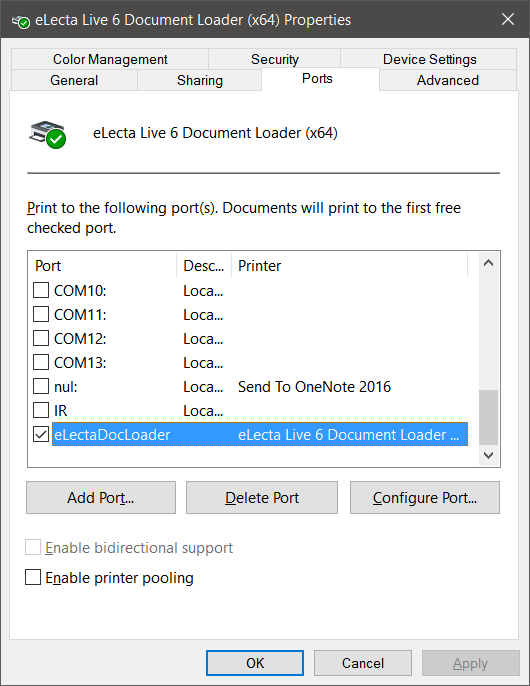
Finally click OK (or Apply and then OK).
The video below shows all steps to accomplish this task.
Solution B - Reinstall the Virtual Classroom Plug-in using the plug-in version for Admins and session hosts.
The Electa Live Document loader requires computer administrator permissions when installed to do its job properly. If you have installed the virtual classroom plug-in with a non admin computer account you have to reinstall it using our admin rights version.
Visit our plug-ins page and download and install the virtual classroom plug in for windows for admins and session hosts.
Download Electa Live
Optionally provide private feedback to help us improve this article...
Thank you for your feedback!