Symptoms
Users trying to upload PDF files into the Presentation Library are getting a message the following message:
An error occurred while trying to process the file. It is either not present or there is no application associated with this file. Error code 1155.
This message occurs on Windows computers who have Microsoft Edge as a default PDF viewer.
Solution 1
- Install Adobe Acrobat Reader from the following link: https://get.adobe.com/reader/
- Right click with your mouse on one PDF file and click Properties.
- Click the Change button in the Opens with section.
- Choose Adobe Acrobat Reader as a default application for PDFs.
- Click OK
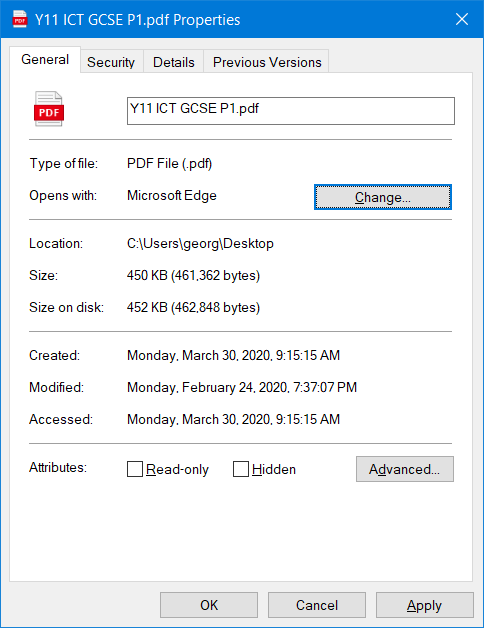
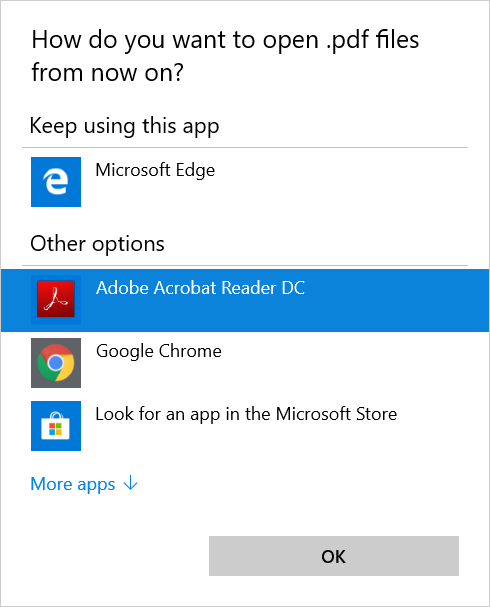
After the above is completed you should be able to upload PDFs from your computer to the presentation library.
Solution 2
Use the Electa Advanced Upload button on the Presentation Upload window.
Optionally provide private feedback to help us improve this article...
Thank you for your feedback!