The actions in this article are only accessible to users with administrative access.
Users with administrative access can reset passwords of other users - students or teachers as described below.
Click on Student Management -> Student Profiles (or Manage -> Teacher Profiles).
Find the user whose password has to be reset and click the person's name in the list.
On the profile update page click the red options button again and click Reset Password. Then confirm the action.
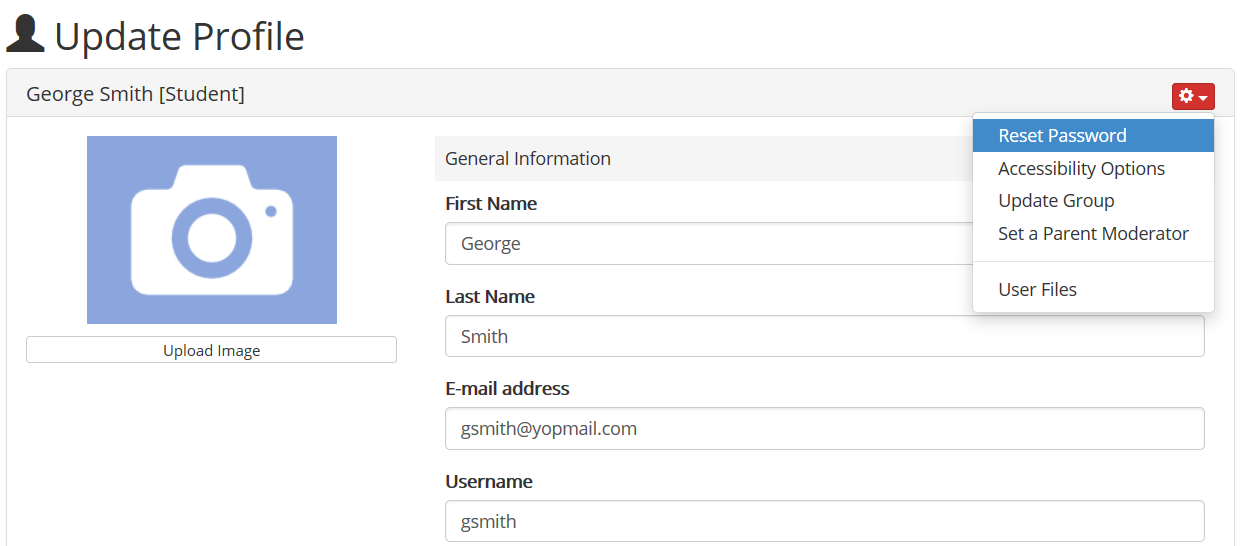
A new password will be generated for that use and an email message will be sent to the user with log on instructions.
Optionally provide private feedback to help us improve this article...
Thank you for your feedback!